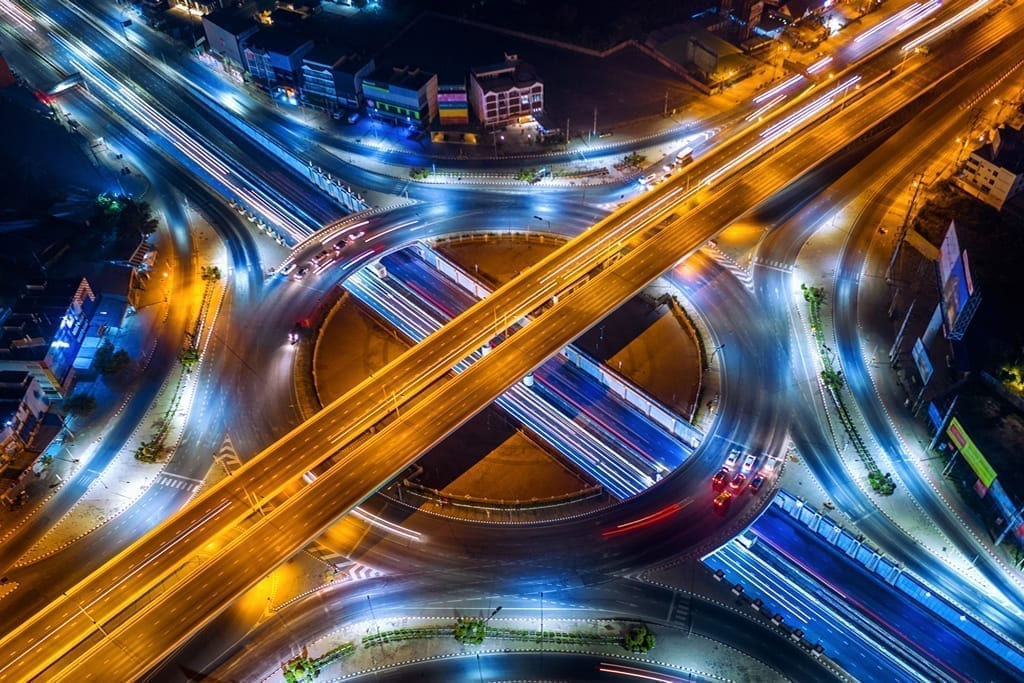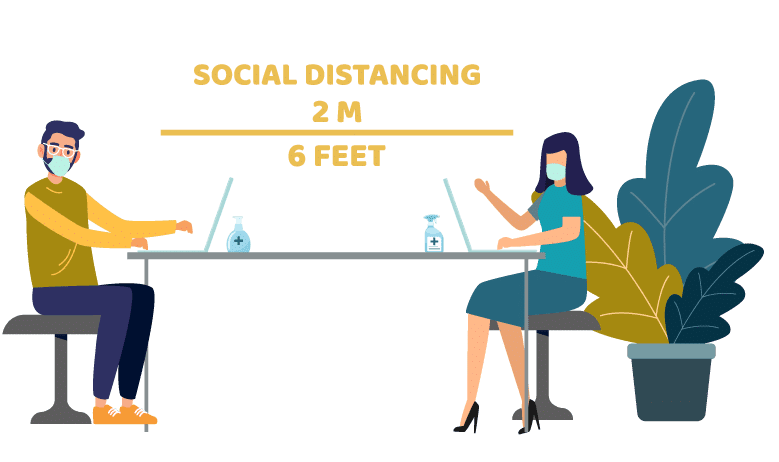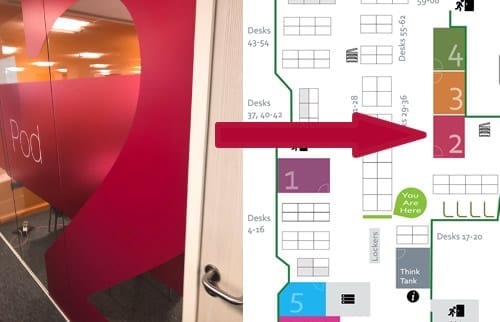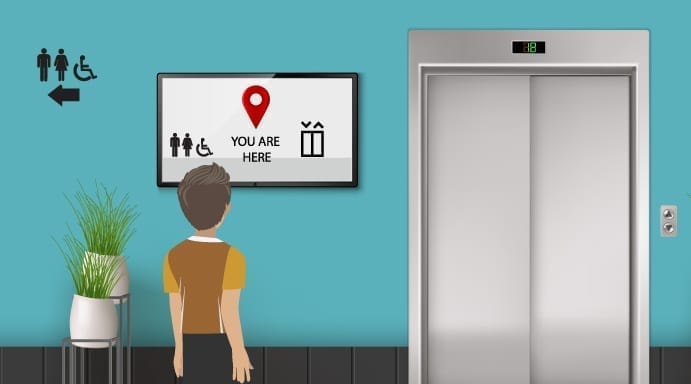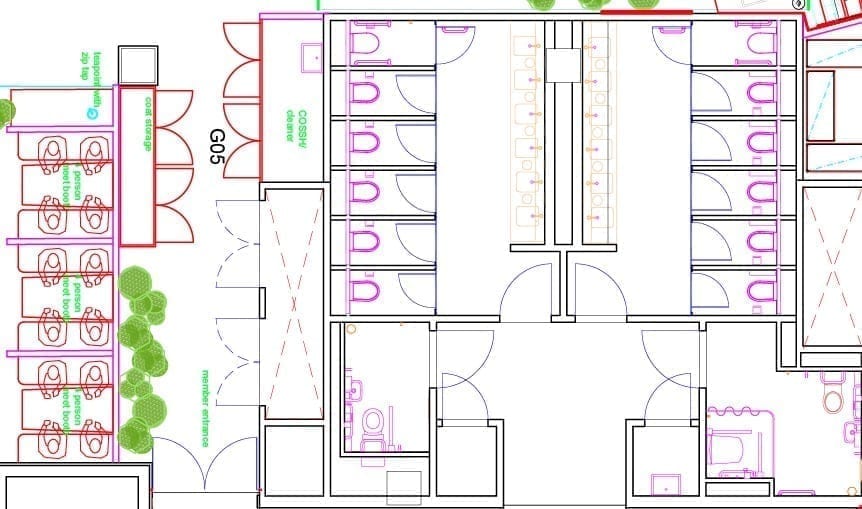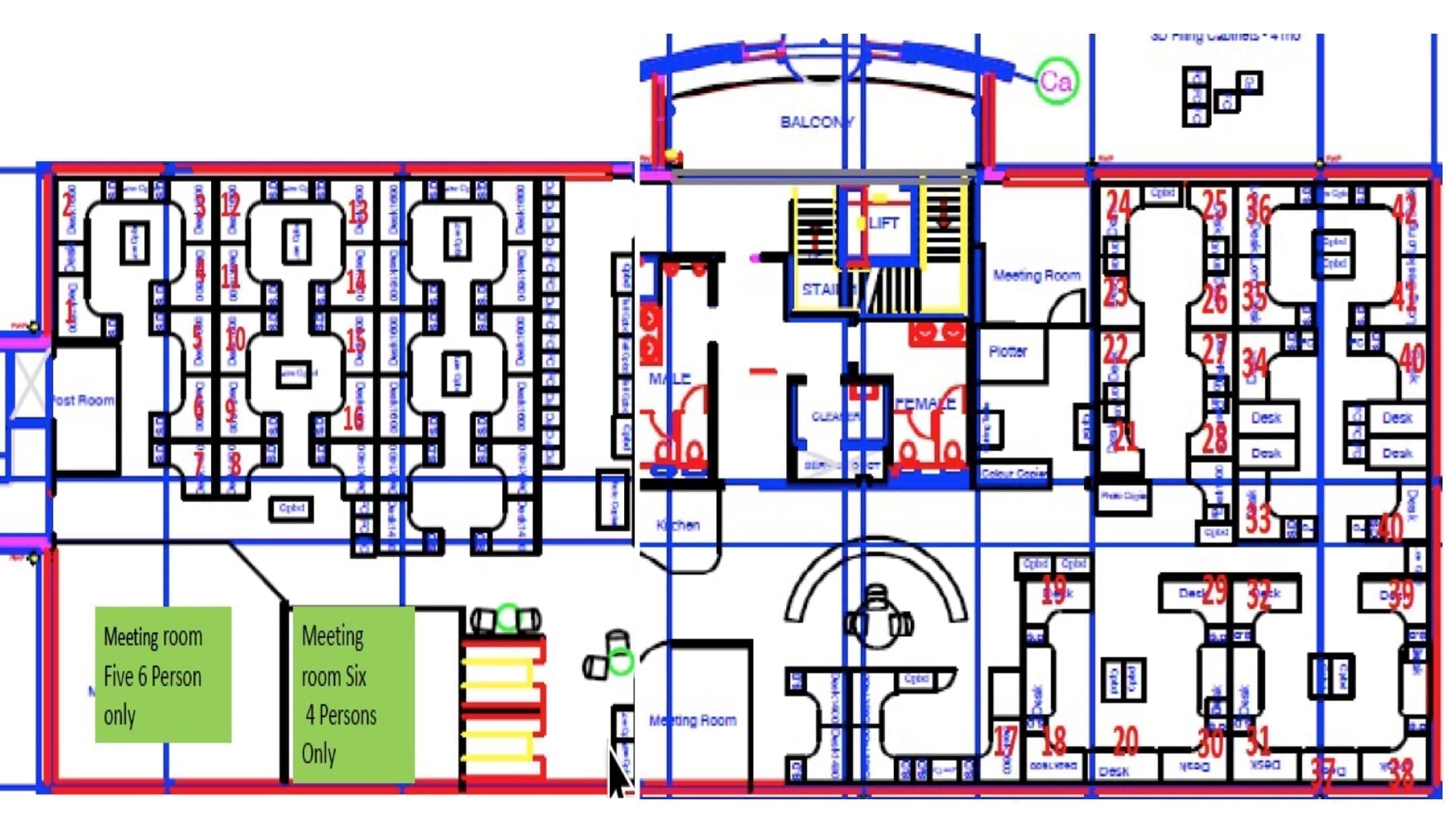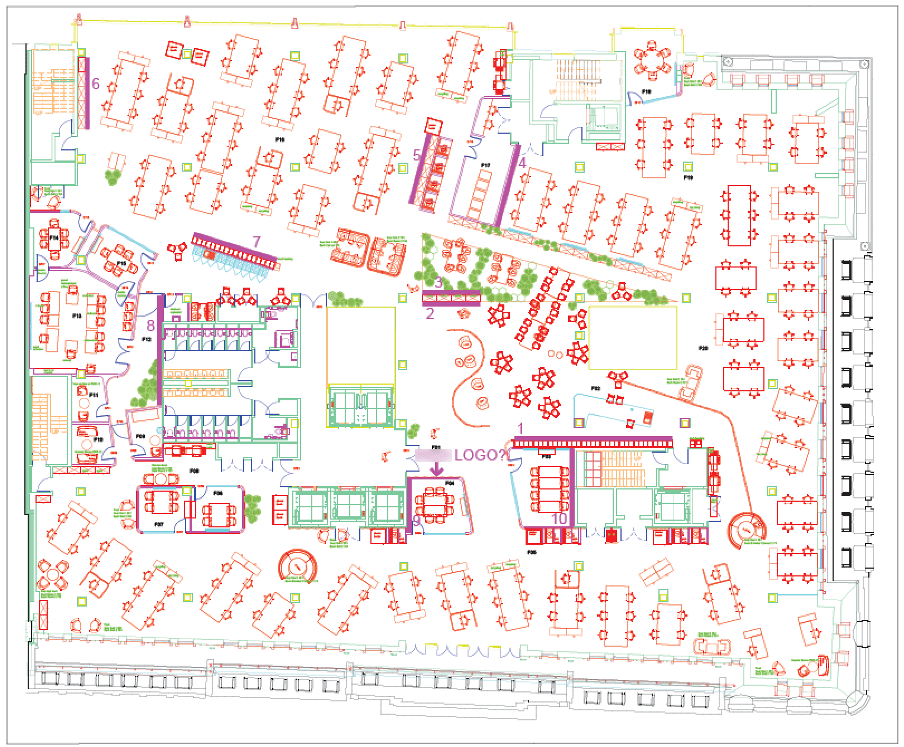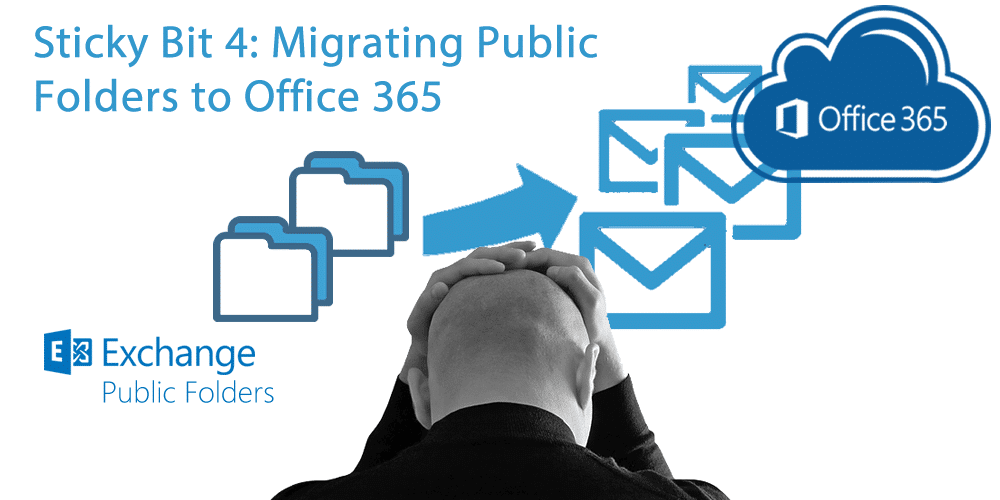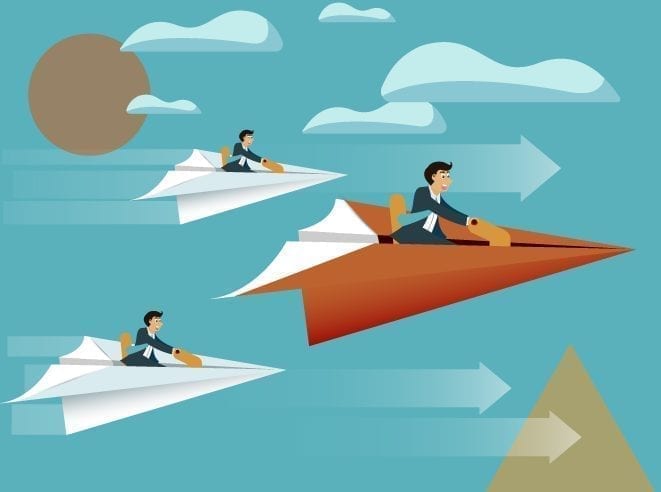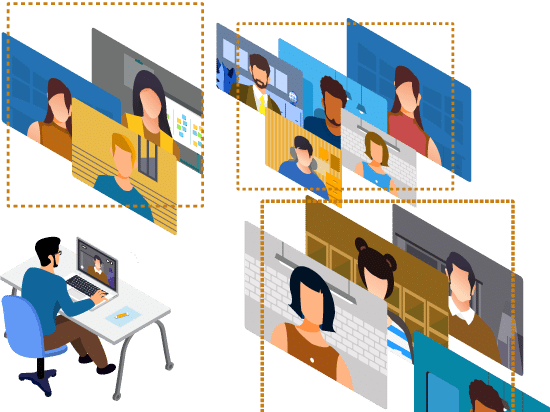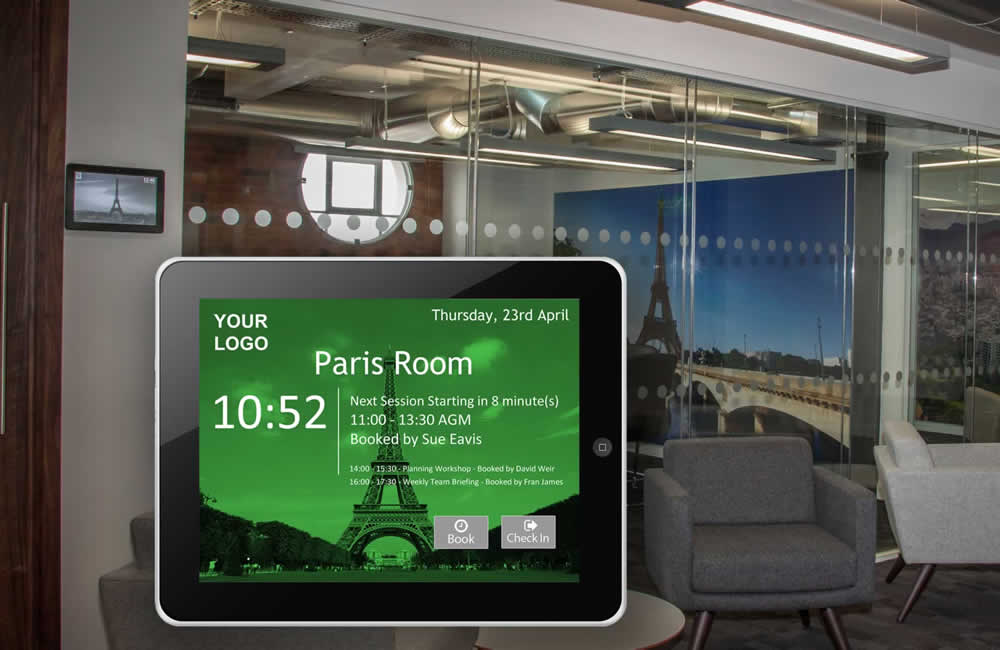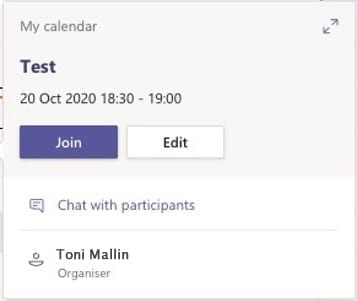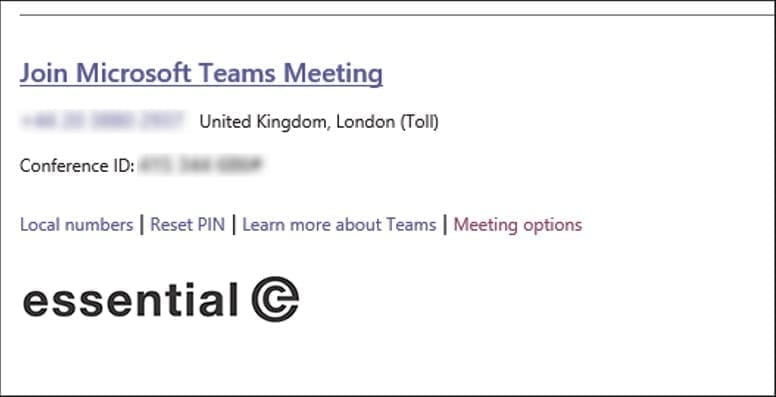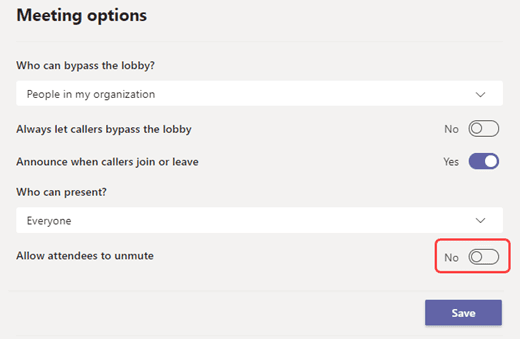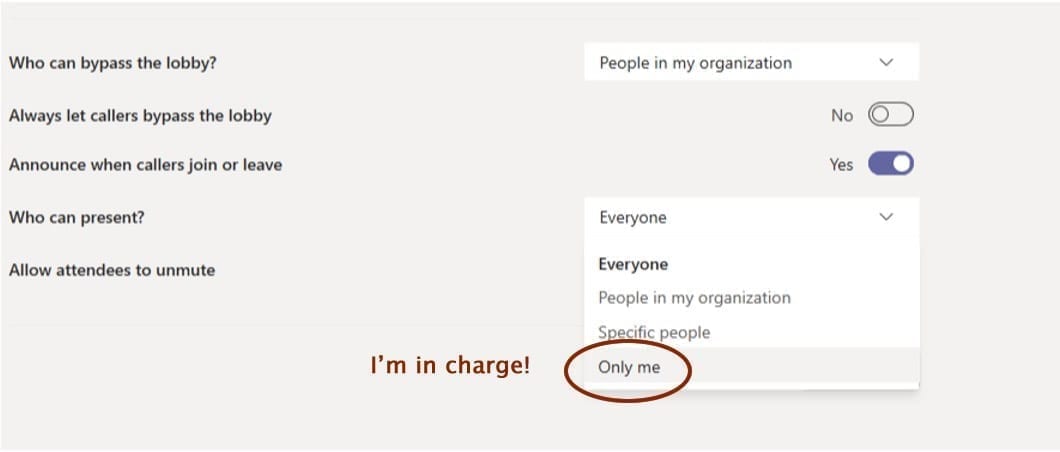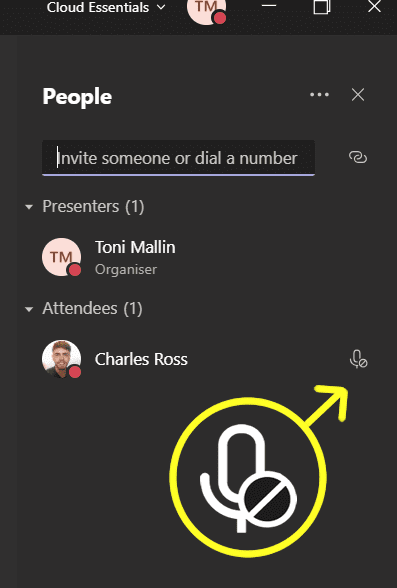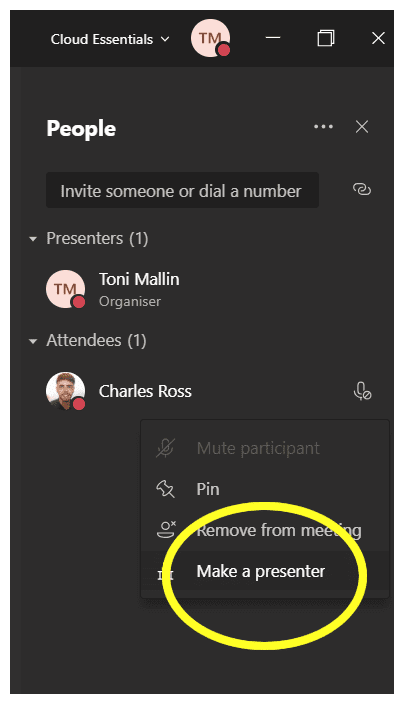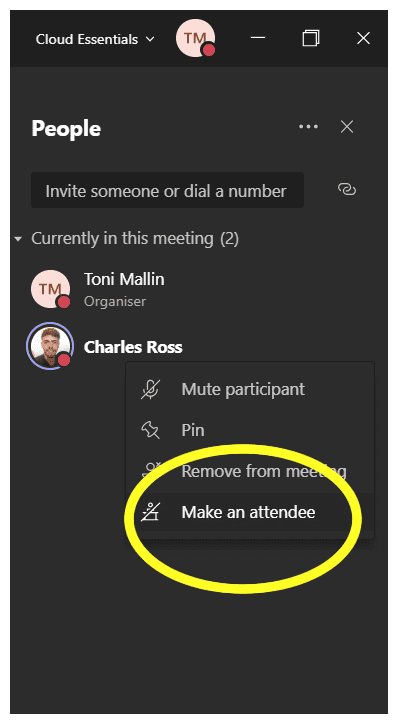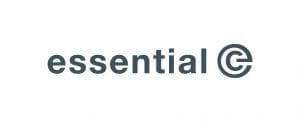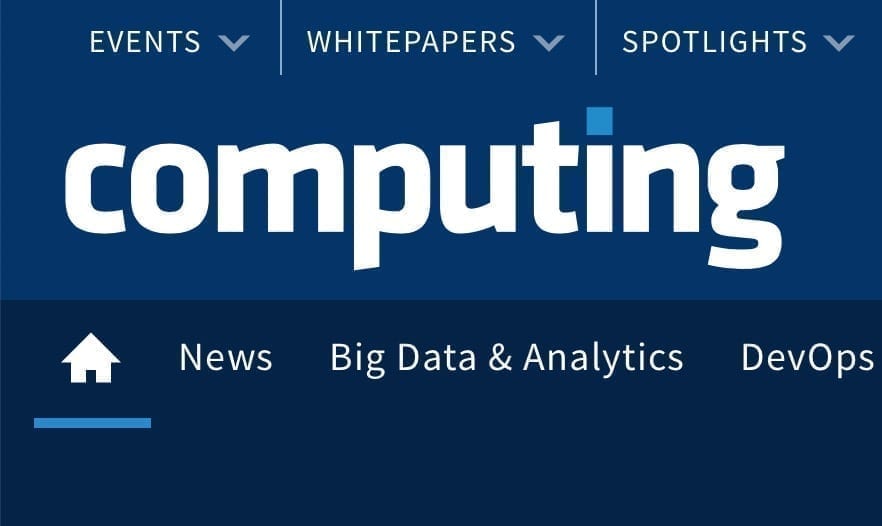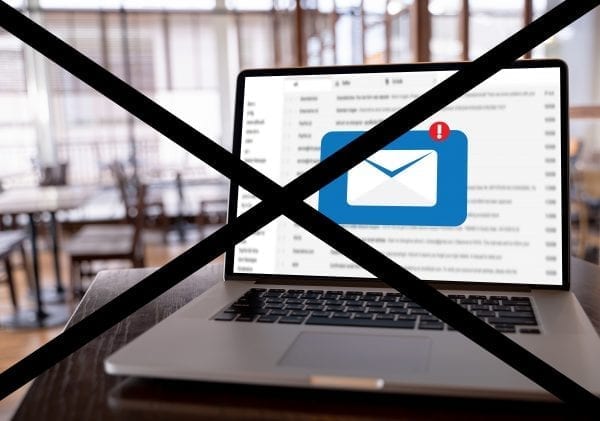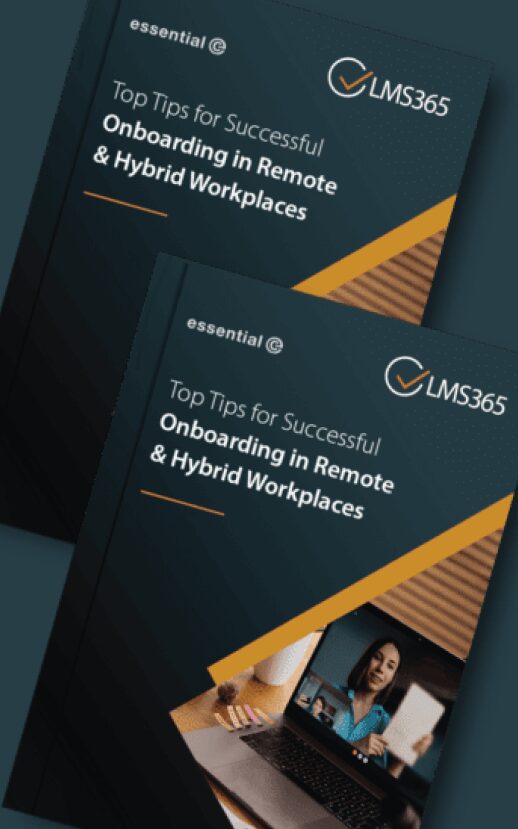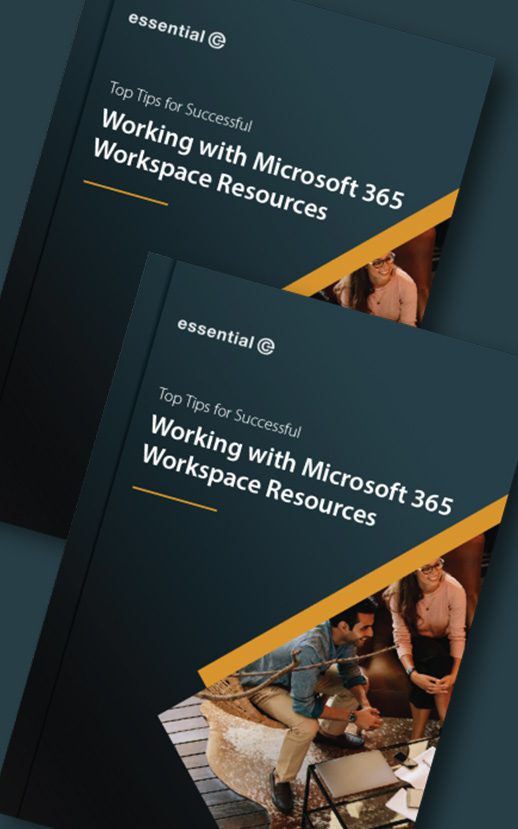How you can make returning to the office work for everyone
The signs are encouraging, and although social distancing rules have relaxed, June 21st is still the date most firms are waiting on for aiming at to enact a return to the workplace in a meaningful way.
What do we mean by meaningful?
For many organisations it’s not just about getting as many people back into the office as possible whilst social distancing.
It’s about using office space in a new way that delivers true value to individuals, teams, and the company as a whole:
A space to concentrate – working from home isn’t always the best place for individuals to be productive and focused. For many staff members (especially those with young families) a visit to the office can offer a private desk with reduced noise and fewer distractions than they perhaps have at home.
An opportunity to collaborate properly with your team – When we are physically together, it’s easier to avoid distractions and focus on group tasks.
Getting access to resources – Not having convenient access to the equipment you need to do your job can seriously hamper productivity: High resolution scanners, colour printers, shredders, etc.
Learning on the job – One of the main concerns raised by Goldman Sachs boss David Solomon was around new recruits who wouldn’t get the “direct mentorship” they need.
In person training – Although Teams provides a great platform for virtual in-person training (VILT) you can’t beat real breakout rooms.
Team building – Face-to-face interaction enables us to get to know each other informally, build deeper connections and gain a shared understanding that have a positive impact on subsequent virtual meetings.
Cross fertilisation of ideas – that serendipitous water cooler moment, as industry analysts are calling it, when co-workers or employees in completely different parts of the company connect and spark creativity and innovation.
Wellbeing – The impact of being able to meet colleagues in person cannot be underestimated. While many have thrived in a lockdown working situation, for some people the workplace is a key source of social interaction that has been missing for over a year.
See below for our quick summary on what to look for in a ‘next generation’ workspace booking solution to help you return to the ‘new format’ office.
The ‘new format’ office
With this in mind, many organisations have taken the opportunity to re-format their offices:
- Providing a variety of different workspaces that employees can choose from, depending on the task at hand.
- Creating clusters of various types of space into a neighbourhood or zone where teams working on a certain project or in a particular department can gather.
- Providing multi-media resources: Video Conferencing screens, white boards
- Investing in a great-looking, funky workspace that offers value add over a regular office, creches, yoga classes and more, with staff well-being front of mind.
What’s counter-productive to the new workspace is:
- Having to get in extra early in the morning and be part of a mad scrum to get the workspace you want
- Being unfamiliar with the new office layout
- Folk hogging the same desk/resources day in, day out
- Struggling to get your team into the office on the same day and seated in the same area.
This is where a workspace booking system can help.
Below are some of the scenarios you should expect to support with a next generation workspace booking system:
First off – this is how your workforce should be benefiting:
| For your workforce | Solution features (that make this possible) |
| Make it easy to find a workspace with the optimal facilities for their planned office visit |
|
| Build confidence that their visit will be COVID-safe. |
|
| Make it easy to book a workspace for collaboration. |
|
| Offer additional resources to ‘ease’ their visit |
|
This is what facilities managers should be able to do:
| For your Facilities Team | Solution features (that make this possible) |
| Ensure social-distancing and/or address the fact that you have may significantly downsized your office space. |
|
| Designate team areas |
|
| Understand workforce needs |
|
| Prevent resource hogging |
|
| Spread office attendance across the week |
|
| Share resources equally |
|
| Maintain track & trace information |
|
| Schedule between use cleaning |
|
| Keep visitors safe |
|
| Understand utilisation patterns |
|
| Easily revise COVID-19 measures in the event of change (e.g. in the winter months) |
|
And this is where the business as a whole should benefit:
| For the Business | Solution features (that make this possible) |
|---|---|
| Help your workforce feel confident to return to the office & reinforce the measures you are taking to keep your workforce safe. |
|
| Foster healthy group interaction |
|
| Reap the rewards of spontaneous new connections across your workforce |
|
| Attract & retain talent |
|
| Understand the views & needs of your workforce & adapt your office space accordingly. |
|