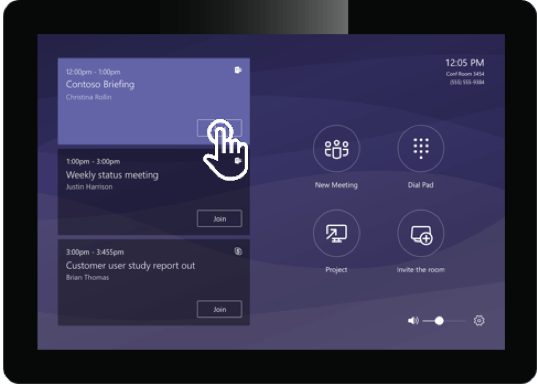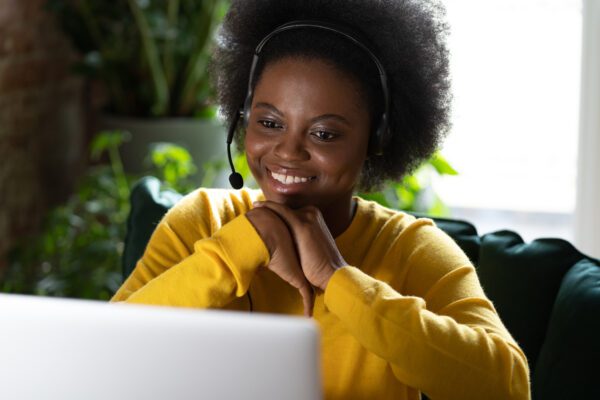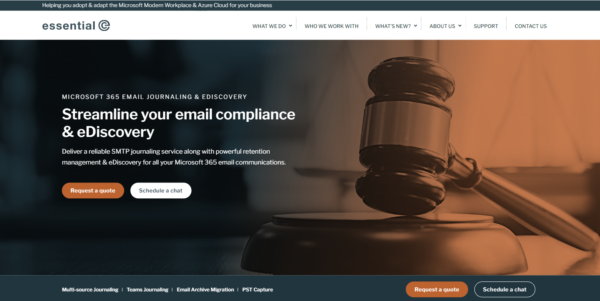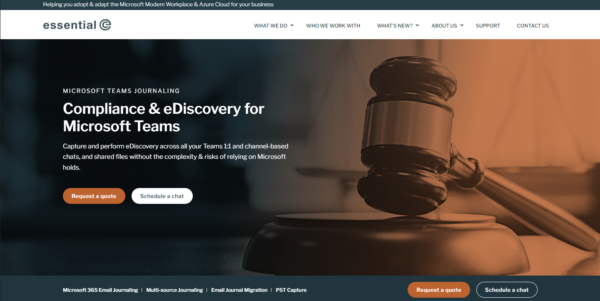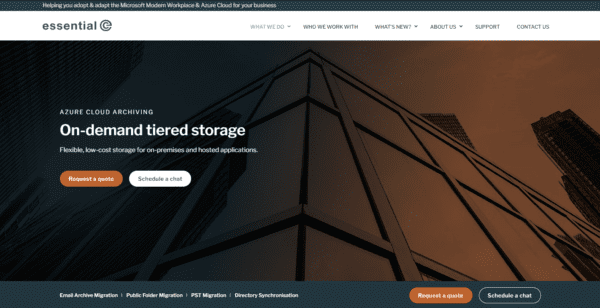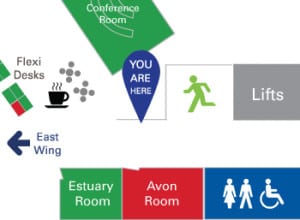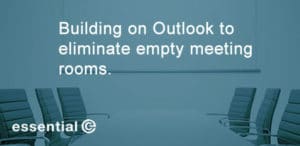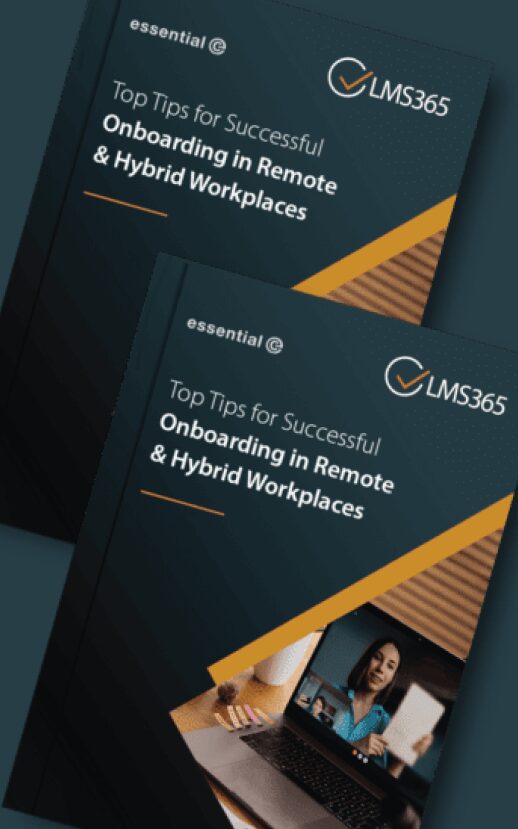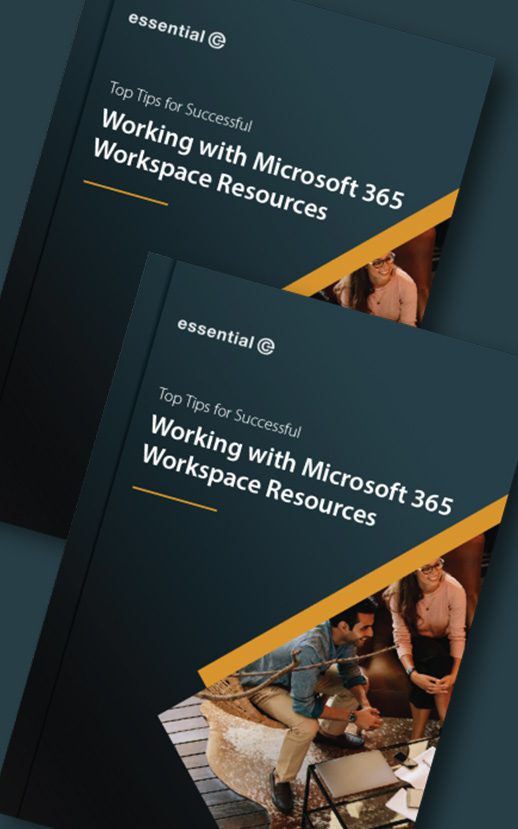Desk bookingMeeting room bookingWorkspace management
Booking Meetings & Meeting Rooms with Microsoft Teams
Optimising real-estate utilisation is a great way for enterprises to reduce costs – especially as the growing trend towards flexible and remote working has lead to increasingly under-used office space.
We’re also now facing a situation where remote working (and therefore reduced office space) may become more a a norm, against a ‘perfect storm’ of COVID-19, environmental issues, flexible working trends and extreme weather events.
To help streamline the workspace booking process, Microsoft continues to encourage the use of resource mailboxes in Office 365, and is providing new features to assist with booking meeting rooms, Teams Rooms and individual workspaces with Microsoft Teams.
For example, it is now possible to book and schedule meetings using the Teams calendar (as well as via Outlook calendar).
There are still some ‘gotchas’ when booking meetings and meeting rooms using Teams, so in this article we have provided some tips and best practices to help navigate them.
Teams features to help users book resources
Teams contains a calendar app that is a view of the logged-on users’ calendar.

Within the calendar app it is possible to create and edit meetings that contain room bookings. Selecting the meeting time span required automatically opens a new meeting window.

Here it is possible to find a free room easily using the location field.
This can be achieved using room lists, or if Microsoft Teams Rooms are being used (see also lower in this article), proximity detection can suggest a nearby room.
Check out this article for more information on proximity detection: https://www.microsoft.com/itshowcase/blog/click-join-internal-meetings-get-a-boost-with-microsoft-teams/
Attendees can be added and the meeting scheduled, which then acts in the same way as creating a room booking in Outlook.
Teams meeting details are automatically added to all meetings booked in the Teams calendar app.
There is also bi-directional synchronisation with the user’s Outlook calendar. For instance, you can edit items scheduled in the Outlook calendar and have those changes appear in Outlook.
https://office365itpros.com/2019/08/26/teams-new-calendar-app/
Beware Teams Meeting Booking Limitations
For example:
- the Teams calendar has no concept of multiple time zones
- you can’t mark events as private, and
- you can’t drag and drop meetings between time slots.
For this reason users should not expect to organise their diaries using Teams in the same way they can Outlook.
Watch out for Booking Meetings in Channels
A concept that is unique to booking meetings in Teams is the ability to select a channel in which to meet.
Channels are sub-sections of teams, a bit like a topic within a team.

It is important to note that when a channel is selected, the meeting booking is made by the group email address of the channel, rather than the logged-on user.
Whilst the organiser in the Teams calendar app is displayed as the user who made the booking, the corresponding booking in the Outlook calendar shows the organiser as the channel.
Also a Teams channel invitation does not automatically send invites to everyone in the channel.
If you want Team members to receive a meeting invitation you should:
- Have Team members subscribe to the corresponding Office 365 group, in which case they will receive notifications. This is a good article on how to do this http://foggybuzzard.com/2018/03/11/microsoft-teams-in-channel-meeting-invites-explained/
OR - Get organisers to specifically invite all invitees.
Either way, it would seem that there is currently a bug if you want to book a physical meeting room from a Teams channel. Check out this thread.
Microsoft Teams Rooms
Utilising a combination of resource mailboxes, the correct Office 365 licence and compatible hardware it is possible to create a Microsoft Teams Room which turns a regular meeting room into a fully video-enabled collaboration space.
No licencing is required for a regular resource mailbox, however, in order to enable a room as a Teams room, a licence is required.
It is possible to apply certain enterprise licences to enable a Teams room, however Microsoft have a licence type specifically for Teams rooms. The licence includes (amongst other things):
- Skype for Business
- Microsoft Teams
- Phone System
- Audio Conferencing
- Microsoft Intune
Once enabled and licenced, the room mailbox is ready to use alongside the appropriately configured hardware.