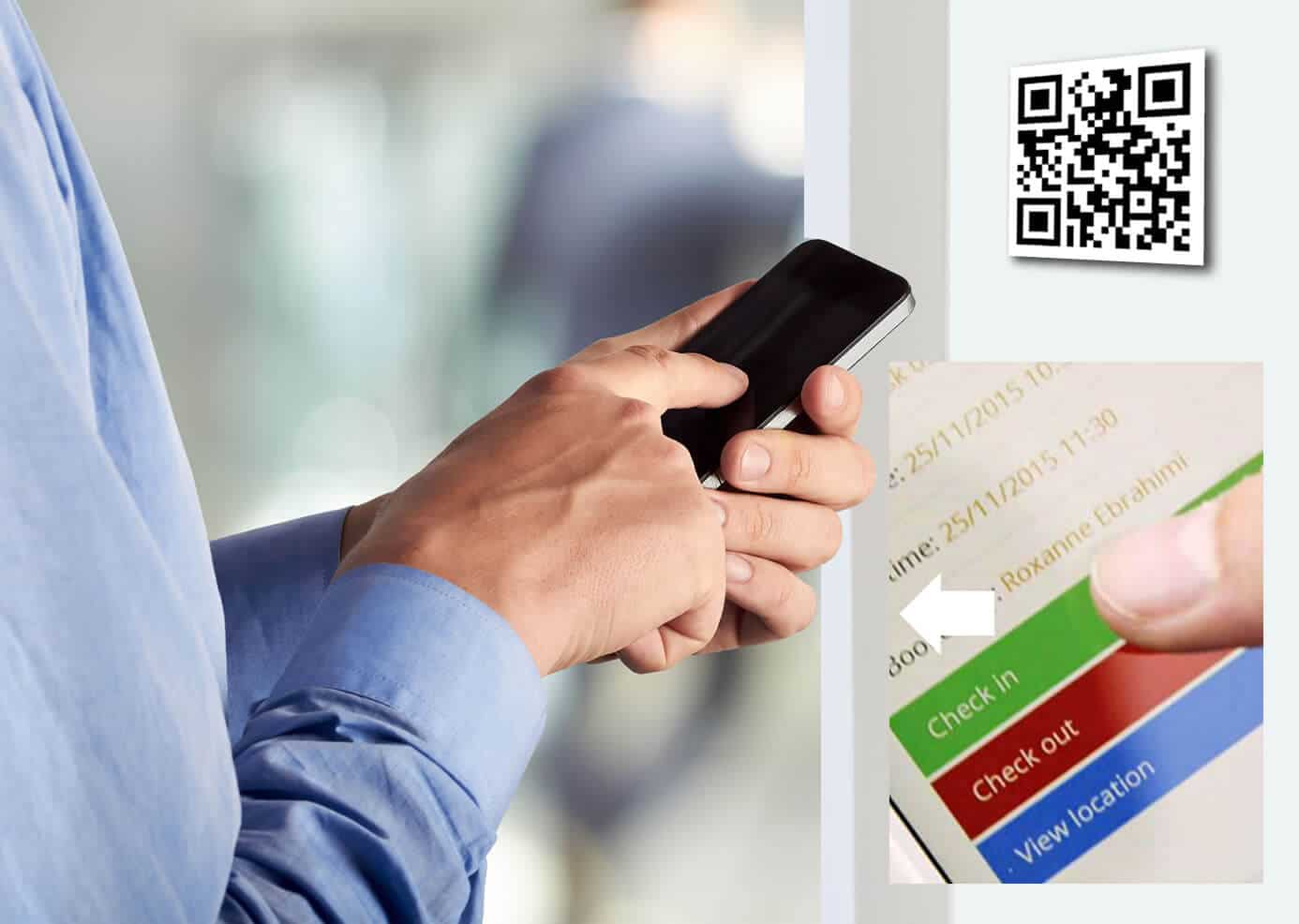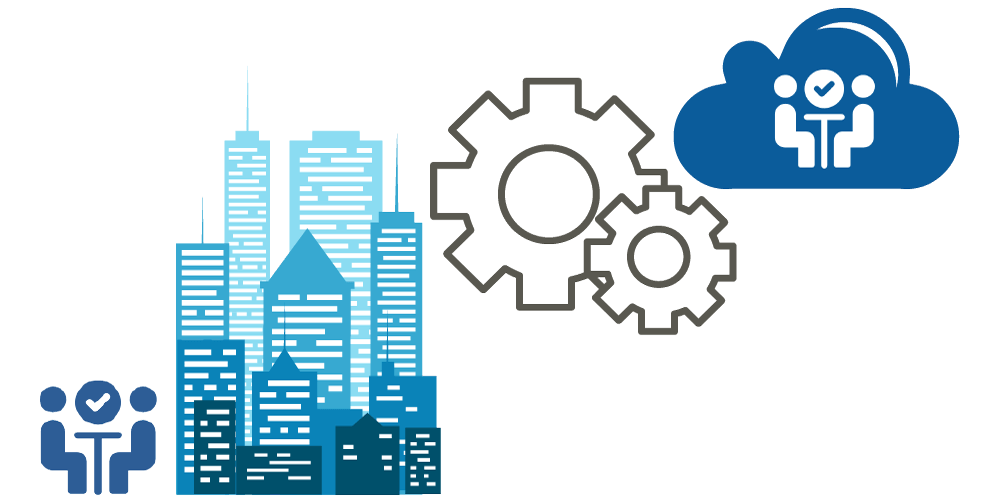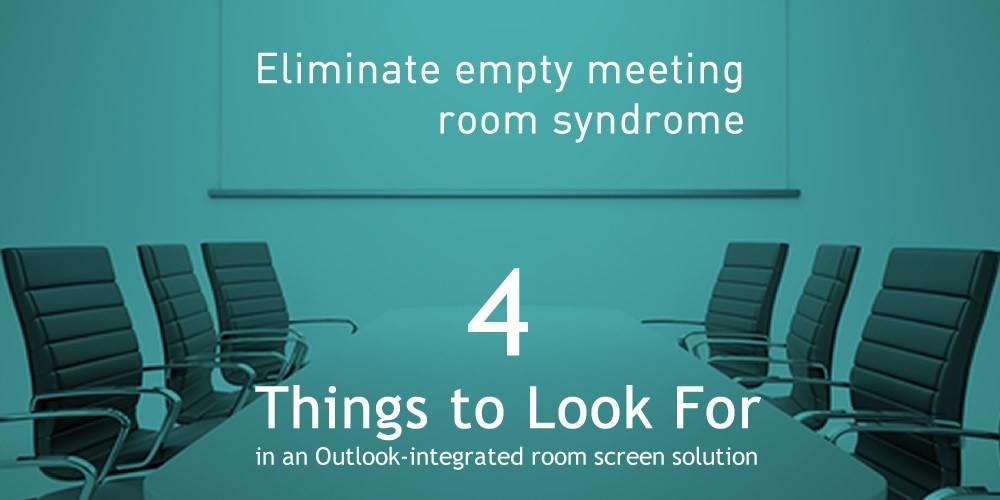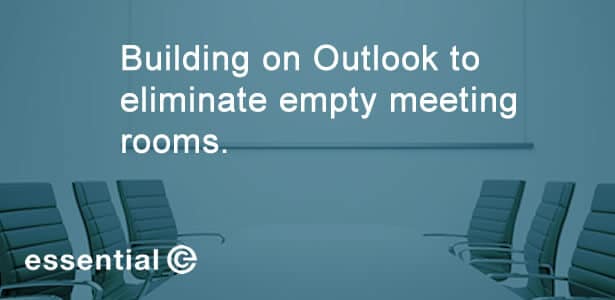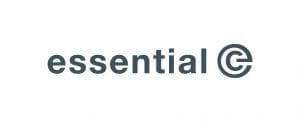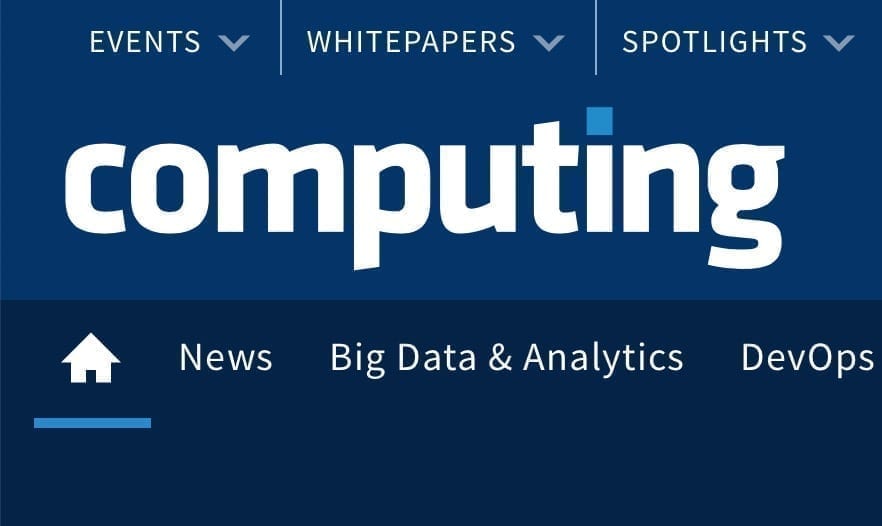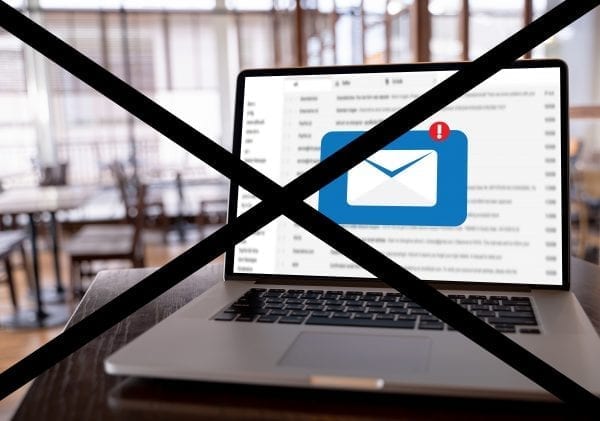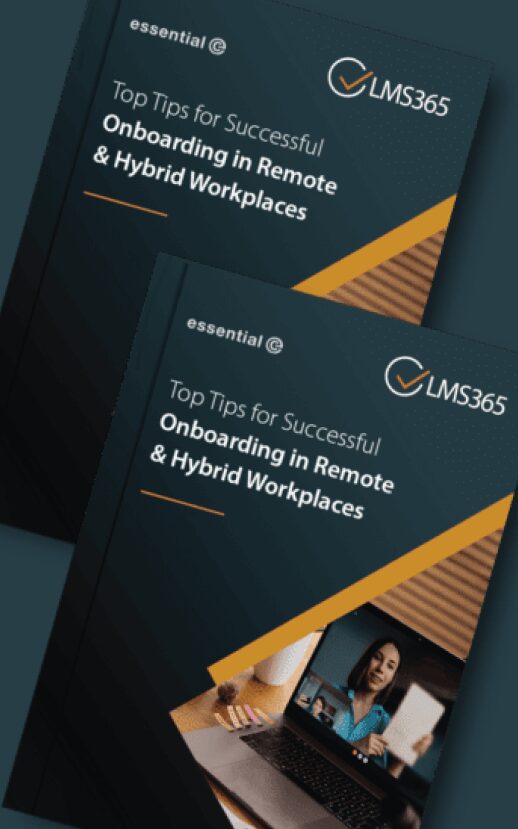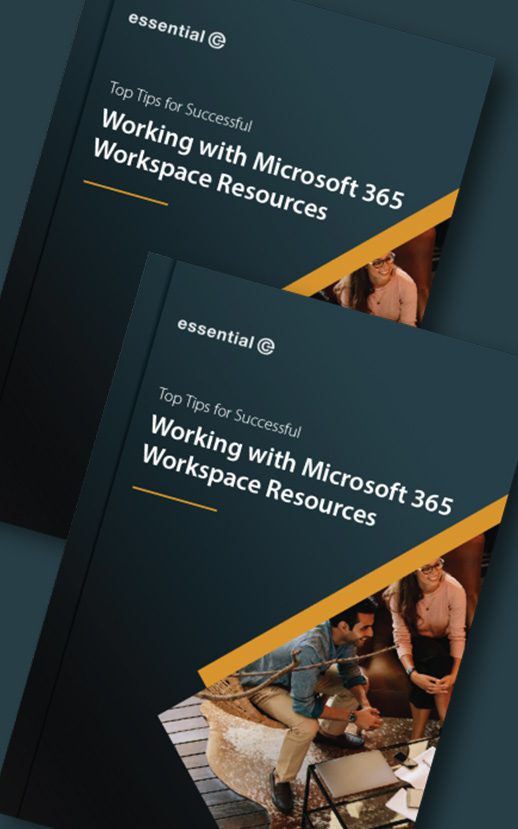How to do contactless room & desk booking signage ‘on the cheap’
Sometimes installing room screens and individual desk devices throughout an office space can not only be cost-prohibitive, the job of running wiring (e.g. PoE) can be challenging, especially if you’re in a listed building with 30cm thick walls (like we are).
Now, with Covid-19 ‘in the mix’, having a contactless way to make bookings (not to mention a quick way to roll out a booking system) is a top priority.
Introducing QR Codes
There’s now a virtually zero-cost option to give staff instant room and desk booking ‘in-situ’ using a system that’s more commonly associated with consumer advertising: QR codes.
QR codes are those curious little square 2D barcodes that can be found on adverts, magazines, buses and many other objects.
Instead of using a screen or desk device, you can simply generate a QR code that links to the relevant resource URL* (using a free online service such as http://www.qrstuff.com/) print it, stick it next to the room(s) or desks you want to book, and you’re ready to go!
All your staff need to do is scan the code using their mobile phone/device, which then links to your workspace booking system (get in touch with us to find out what your options are here), in order to check into or book a session or service for that resource.
The QR Code Reader App is available for most devices, free to download* and the codes can be printed onto something as simple as a piece of paper and laminated for a sleeker look.
Simply by scanning the QR signs staff can:
- View availability through virtually any mobile device.
- Quickly & easily check in, extend and check out with one click.
Meanwhile you get to make significant savings on screen and installation costs.