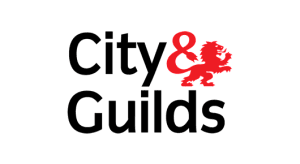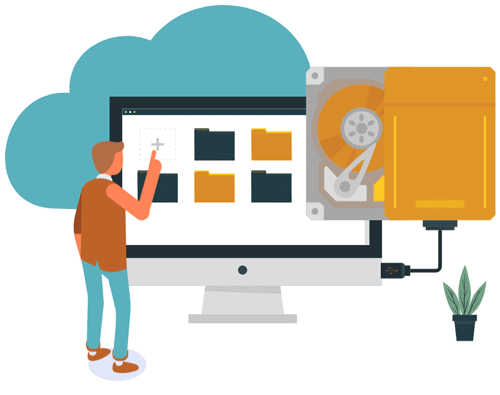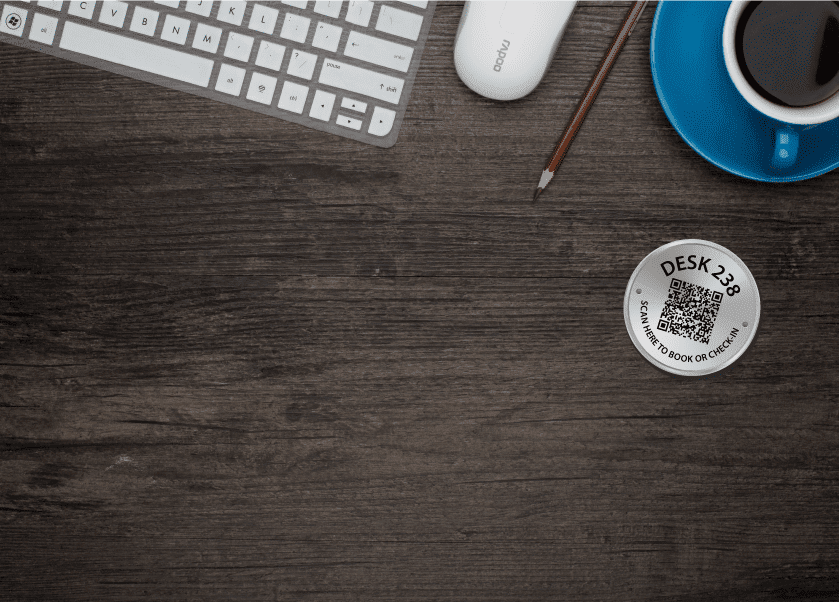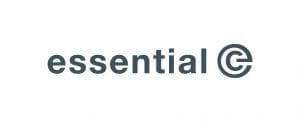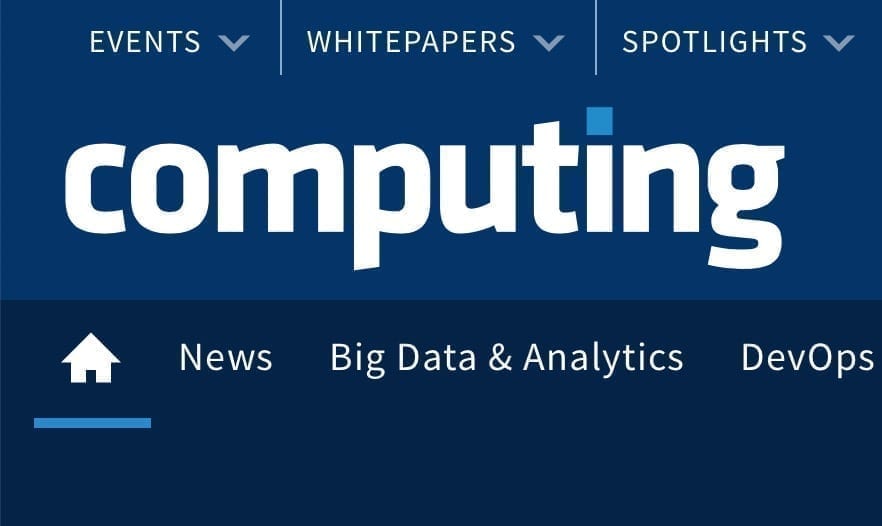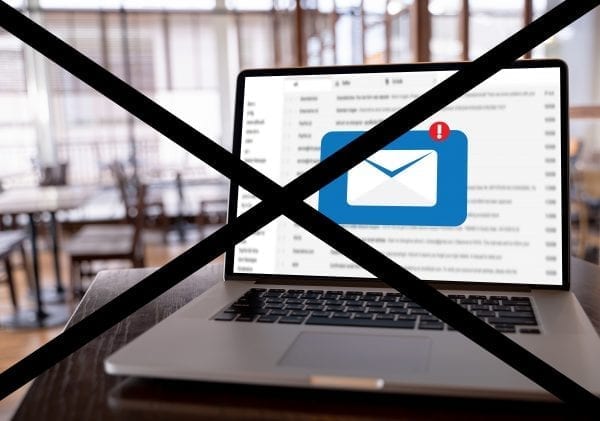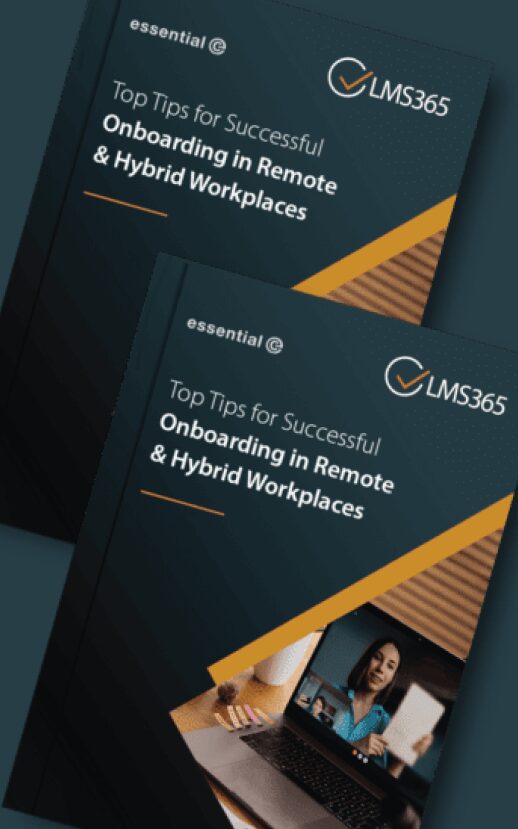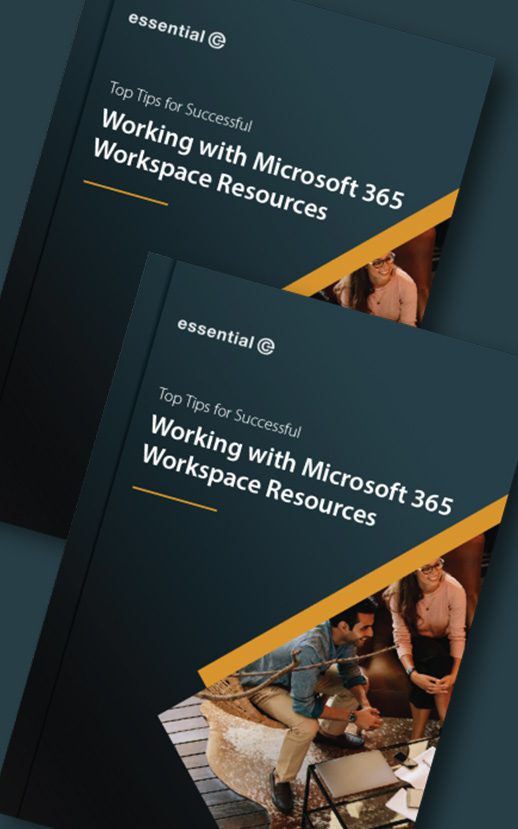The UK’s Health and Social Care sector is using learning management systems (LMSs) to educate and train their own staff as well as the thousands of partners and individuals they work with.
Delivering training to support inductions and career development is just part of the story.
It’s a regulatory requirement to ensure staff have the necessary training to fulfil their role. This could include training on new equipment, environment changes (a great example being COVID-19), changes in policy, procedure, or the way a service is delivered to clients.
In this article we will look at the vital role of an LMS in health and social care and the key features that make an LMS particularly suited to these sectors. We will also explore how using an LMS that builds on the Microsoft 365 ecosystem can enhance learning delivery for both learners and learning and development managers.
Learning Management Solutions built on Microsoft 365
Let our experts help guide you and your enterprise for the best LMS for you.
What is a learning management system (LMS) in health and social care?
LMSs are software platforms designed to streamline the management, delivery and tracking of predominantly online, but also in-person and hybrid learning resources.
An LMS can significantly reduce the need for face-to-face learning, eliminating training venue and travel costs, and shrinking time spent away from work.
LMS’s can also expedite learning, enabling a range of training resources to be accessed and consumed remotely and fitting in with busy work schedules.
To be suited to the needs of health and social care bodies a LMS must also provide wrap-around services that:
- Allow learning content to be shared with external partners
- Enable targeting of training according to role/audience
- Make training as accessible as possible to all
Book a Demo or Request a Quote
Let’s take a closer look at the key features you should look for in a suitable LMS for health or social care:
6 key components you should look for in an LMS for health and social care
1. Learning Course & Content Builders
Your training content may come in many forms, including basic documents and slide decks, videos, pre-recorded webinars, and podcasts. You may also have premade SCORM and AICC packages you wish to use.
An LMS should help you:
- Import existing content
- Create courses from a series of learning modules
- Build new training content from scratch
- Create quizzes to check understanding
- Tag and categorise training
- Structure content according to training themes and/or learning plans
2. Learning Progress Tracking & Reporting
Being able to track and report learning progress is key in most verticals.
Health and social care providers need to refresh their skills and knowledge in a variety of areas, as well as meet their Mandatory and Statutory Training (MaST) compliance.
An LMS can help NHS and social care sectors meet their compliance needs by offering:
- Scheduled delivery of training, including reminders to renew training certifications at specific time intervals
- The ability to include assessments, including quizzes, exams and confirmations, to check understanding
- Reporting on training progress and highlighting
- Generating a certificate of completion
- Managing training records
- Reporting on learning targets and tracking compliance
3. Ways to Keep Learners Engaged
Learning – especially when it takes place outside of a classroom environment and is self-paced – can be an isolated experience.
Having to access and navigate a new platform for eLearning adds to the barriers that need to be overcome.
Your LMS should therefore be easy to work with and access, tailored to individual needs and offer opportunities to engage, encourage and support learners.
The ideal LMS’s offer:
- Customisable dashboards for both ‘internal’ and ‘guest’ learners that showcase training courses, mandatory training and learning pathways that are relevant to their role
- Access to help, training news, upcoming courses and other content that will make learning engaging.
- Leaderboards that create an element of competition with co-workers
- Easily view, search and enrolment onto available learning content according to category, course type, date, etc.
- Monitor their training progress, including current and completed learning, certificates and compliance with MaST.
- Collaboration on learning with others in the same ‘community’ using chat and video conferencing tools.
4. Easily Managed Role-based Learning
Being able to tailor the learning experience for each individual or role within an organisation can significantly ease the onboarding process and accelerate learning progress.
Managing these different roles and groups, however, can create a large administrative overhead.
Features within an LMS that can help minimise the administrative overheads involved with role-based learning include:
- Enrolment onto role-based learning pathways and/or separate learning catalogues according to existing group membership.
- Allowing the lists of users that are to be invited to your LMS to be imported from other systems
- Automatically triggering onboarding when an individual is added to an HR or an enterprise resource directory (e.g., Microsoft Active Directory)
Want more expert advice?
The Benefits of Building an LMS on Microsoft 365
If, as an organisation, you have invested in Microsoft 365, by using an LMS solution that builds on this platform, you can turbo-charge your eLearning initiatives.
Key advantages that integrating your learning with Microsoft Teams can offer include:
Learning in the flow of work.
Instead of using an LMS that requires the user to ‘switch context’ to a separate portal when they want to access learning, by embedding learning into Teams (or SharePoint), you can address one of the key challenges of training: lack of engagement on the part of the learner. By putting relevant learning into the relevant Team or channel, learning is seamlessly available ‘in context’ and can be consumed in smaller, more memorable chunks. It also becomes a daily habit and less of a ‘chore’.
Essential has help UK Police force with our LMS solution
A collaborative approach to learning for staff, contractors and partners.
Integration with Microsoft Teams provides wrap-around collaboration services such as chat and video calls, enabling users of the system to benefit from a collaborative approach to learning. For example, learners can recommend training courses they found useful to co-workers, and ask for input from colleagues and instructors if the ‘get stuck’.
Convenient content creation.
Those responsible for generating content can work with familiar tools such as PowerPoint, Word, Microsoft Forms and Sway. They can also take advantage of co-authoring of documents and presentations to create learning matter.
Easy management of role-based training memberships.
Keeping up to date with the various different roles that exist – and corresponding learning paths and certifications required – can be exceptionally time consuming. The ability to align training with existing Microsoft Team memberships offers a convenient and powerful way to maintain security, meet governance requirements and build department or role-based teams.
Secure deliver of training to partner organisations.
Microsoft 365 makes it easy to create Microsoft 365 guest accounts that allow external users to securely access resources within your Microsoft Teams, SharePoint sites or Groups without licence penalty.
Learn more about role based learning
Learn more about using Microsoft Groups to manage role based learning.
If you’d like to discover more about LMS365, the LMS specifically designed for Microsoft 365, Microsoft SharePoint sites and Teams, get in touch and we will organise a demo.
Learning Management Solutions built on Microsoft 365
Let our experts help guide you and your enterprise for the best LMS for you.