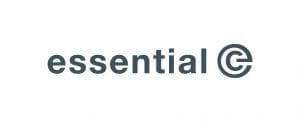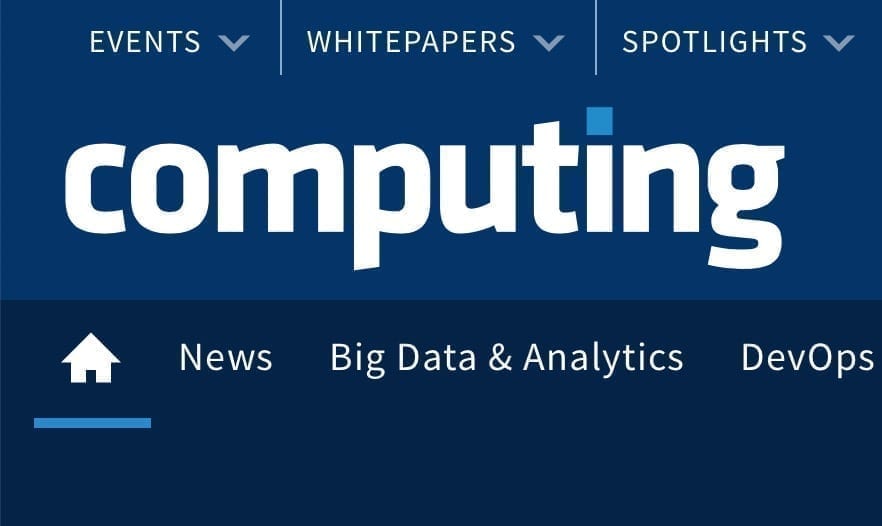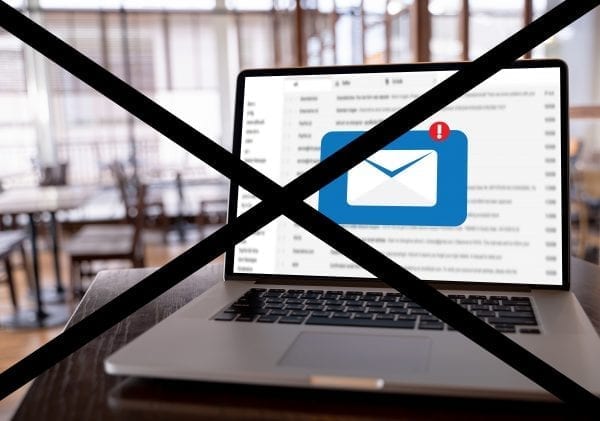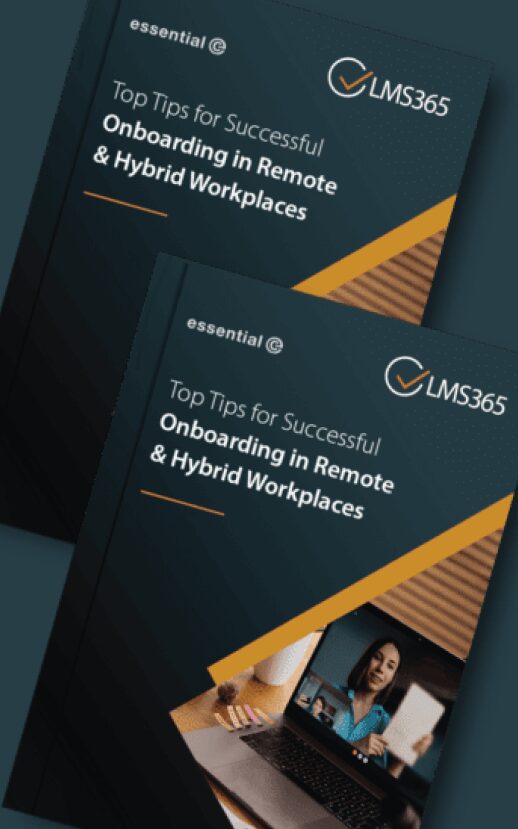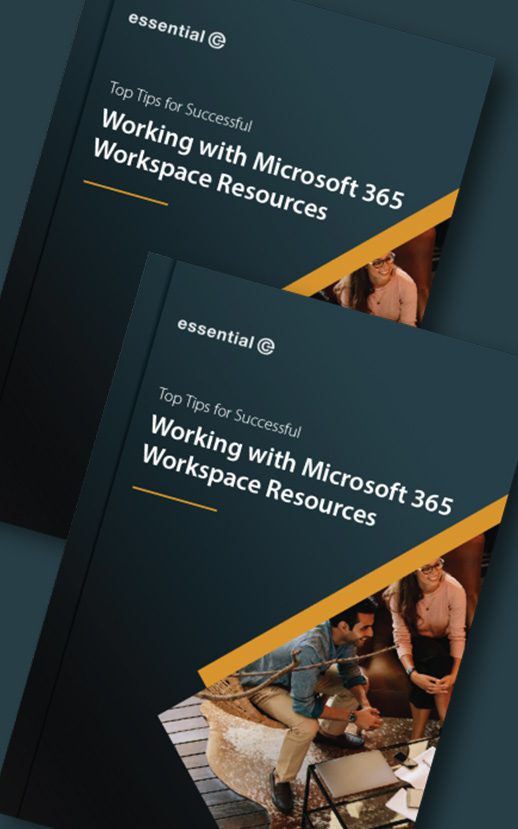FACT: If you migrate legacy shortcuts into Exchange Online, it’s highly likely they’ll ‘still work’ if your archive remains on-premises
If you move shortcuts along with regular emails as you migrate mailboxes to Office 365, nine time out of ten they will still work:
That is to say, when you double click on the shortcut, the original full email will be retrieved across the network from the on prem archive.
For example, with Enterprise Vault (EV), a user can still recall/retrieve old, archived email items using EV shortcuts. They can also use the EV Search service to access and search their archived emails as part of integrated search within the Outlook client or via a web URL in a browser.
The downside is that post-migration:
- you can’t archive anything new in EV
- you can’t use web access to access the shortcuts (as Veritas doesn’t control the OWA servers)
- end users cannot restore or delete archived email items from shortcuts
Other archive vendors may behave similarly.
There are a number of other downsides:
It’s unsupported
Microsoft won’t support this set up – why should they? As indicated above – the archive vendor cannot control the Microsoft environment and will therefore be limited in what it can offer.
Over time, your on-prem archive will become unreliable and expensive
“Although shortcuts to archived emails would still work across the network after we migrated to Microsoft 365, the prospect of maintaining a dedicated email archive on-premises was a non-starter. The SAN it used was becoming increasingly unreliable and the overheads of maintaining it were costly.”
According to Stephen Appleby of An Post, the state-owned provider of postal services in the Republic of Ireland, “Although shortcuts to archived emails would still work across the network after we migrated to Microsoft 365, the prospect of maintaining a dedicated email archive on-premises was a non-starter. The SAN it used was becoming increasingly unreliable and the overheads of maintaining it were costly.”
Not surprisingly, COVID-19 has also highlighted the challenges of maintaining and backing up systems that are sitting in a server room in the office.
Annual software maintenance and support costs can also escalate, and high costs don’t necessarily mean you get a high-quality service in return.
For example, EAS, one of the first email archiving solutions on the market, has effectively ‘changed hands’ five times (from Educom – Zantaz – Autonomy – HP – Capax ….. ) Other solutions have become similarly acquired and/or merged into an existing portfolio, with each change risking an uncertain roadmap and lack of focus on development and support from the new ‘owner’.
You’ll have a separate place in which you’ll need to manage retention and eDiscovery
On-premises archives (and to some extent, hosted archives) are of a ‘technical’ nature when it comes to implementing retention policies and performing eDiscovery.
It’s likely the IT department will still need to manage retention policies and do eDiscovery.
We frequently encounter IT teams that spend hours responding to eDiscovery requests. For example, a client using EAS found its eDiscovery service was simply not up to the job for the volumes they had, with searches taking hours and hours to execute. The suggestion on the part of the archive vendor was to beef up the IDOL search servers available – something that would have been prohibitively expensive.
Likewise, the job of implementing retention policies typically falls on the shoulders of the IT team, with little guidance on deletion policies from the legal department.
The great news is that Microsoft 365 offers a compliance and eDiscovery capability that is becoming super-user-friendly, to the point that you can now shift responsibility for compliance-related activities OUT of the IT department.
The other big benefit of moving the contents of legacy archives into Microsoft 365 is that you can perform eDiscovery in one location. Having multiple different locations to search and then reconcile introduces both time and risk, which brings us onto the next issue:
Ultimately, is it worth having a separate archive?
Those in the business of providing dedicated email archive services would, of course, argue for the need to have a separate archive in the cloud.
For example, there are Veritas partners that offer services to host the storage component or your entire EV environment in Azure.
Also some vendors offer a cloud-based version of their previously on-premises archive. For example, you can migrate EV into Veritas’ hosted service, Enterprise Vault.cloud.
There are also hosted archiving services from organisations like Mimecast and HubStor (now part of Veritas).
This is where the blurring of the boundaries between archiving and backup come into play and that is a separate subject again.
Another factor with each of these approaches is that they require some form of change on the end-user’s view – i.e. the concept and convenience of shortcuts goes away.
Why you should move your archives to Microsoft 365
Unlimited capacity
The storage capacity benefits of using a separate archive have fallen by the wayside with Microsoft 365. There’s very few email users whose mailbox and historic archives can’t be accommodated by Microsoft 365 licencing:
- A Primary Mailbox can grow up to 100GB (E3 and above)
- An Archive mailbox in theory has no cap on it
No charge for leavers
If you have archived mailboxes belonging to leavers, you can take advantage of inactive mailboxes and place them litigation hold (or specifying an appropriate retention policy) to retain their emails indefinitely (or as required) without incurring a licence penalty.
The average ration of ‘leavers’ to ‘current staff’ archive mailboxes in the typical archive can be as much as 4:1, so this amounts to a significant cost saving.
Advanced Compliance Capability
As we said earlier, the compliance and eDiscovery capability now available in Microsoft 365 is ‘up to the job’ of handling most information requests and data protection needs. Importantly – Microsoft’s trajectory is to provide services that don’t need as much input from the IT department.
If that is enough to compel you to shut down your on-prem or hosted dedicated, third-party archive completely and, ideally, get the contents of your archive into Microsoft 365, this is what you need to know:
Successfully migrating email archives into Microsoft 365 requires care (there is no real shortcut)
Migrating the contents of a legacy archive into Microsoft 365 is a speciality for Essential and something we’ve been doing since 2005.
One thing you’ll discover is that there are a few different routes you can take.
For example:
- Do you migrate shortcuts into online mailboxes using mailbox moves, and then replace them with the corresponding archived item later?
- Do you migrate archives first?
- Where do you put emails that users have deleted from their archive (but are still in the archive)?
- How do you treat mailboxes that are too big according to Microsoft’s licencing rules and throttling measures? This can become an issue when you ‘re-hydrate’ a shortcut with a much bigger archived item.
- What about shared mailboxes, public folders and journal archives?
The answer to each of these questions will vary depending on a lot of things, including the capabilities of the archive you’re moving from.
For example, HP ACA and AXS-One are archives that need extra care and steps to ensure the best compliance and end user outcomes
“Essential worked out the best strategy for migrating our archived emails into Exchange Online. We received top notch documentation from Essential’s consultant, Toni Mallin, and this enabled us to complete our own migration with very little assistance.”
According to An Post, whose legacy archive used HP’s ACA (Autonomy Consolidated Archive), “Essential worked out the best strategy for migrating our archived emails into Exchange Online. We received top notch documentation from Essential’s consultant, Toni Mallin, and this enabled us to complete our own migration with very little assistance.”
As with An Post, the cost of a migration is always a consideration and we are able to offer a service that enables your IT team to easily oversee elements of the migration and reduce costs.
One thing for sure is that the cost of migration will be significantly less than maintaining an on-prem archive and performing countless eDiscovery searches.

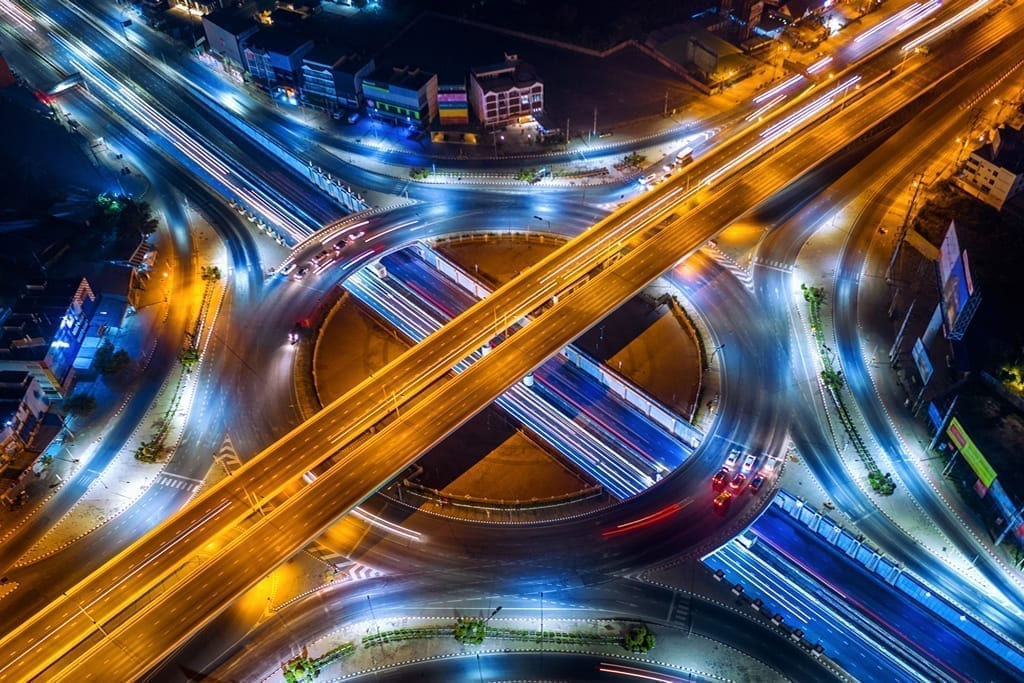
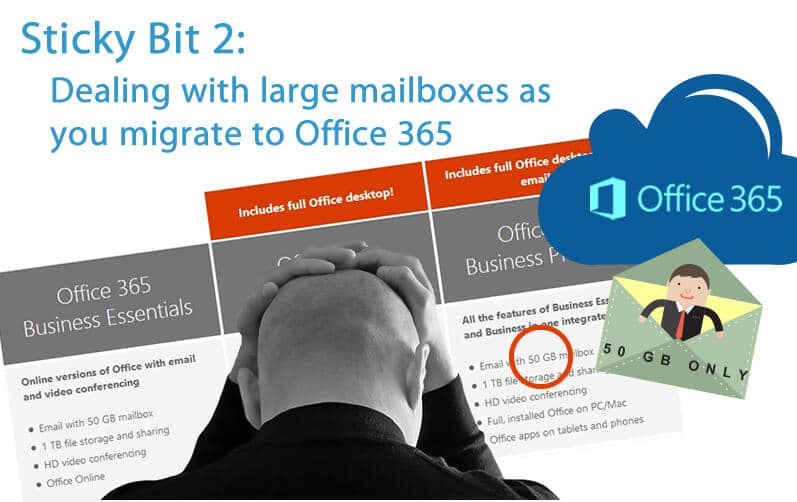
 Horenbeeck to help you estimate the impact of a given set of Exchange retention policies on mailbox sizes – e.g. Items over a certain Age Limit.
Horenbeeck to help you estimate the impact of a given set of Exchange retention policies on mailbox sizes – e.g. Items over a certain Age Limit.