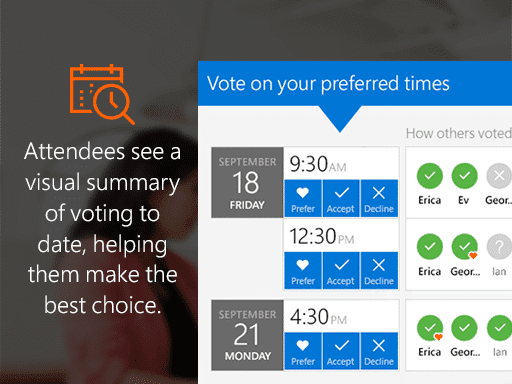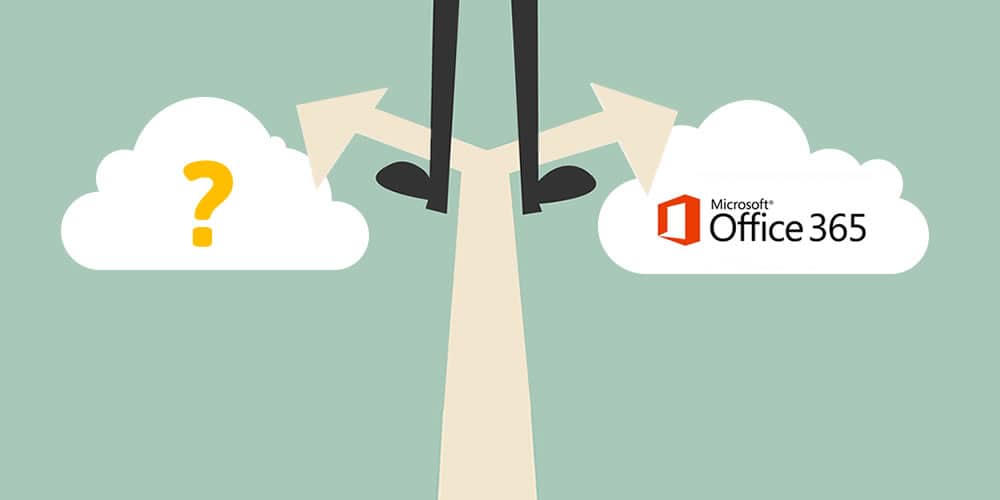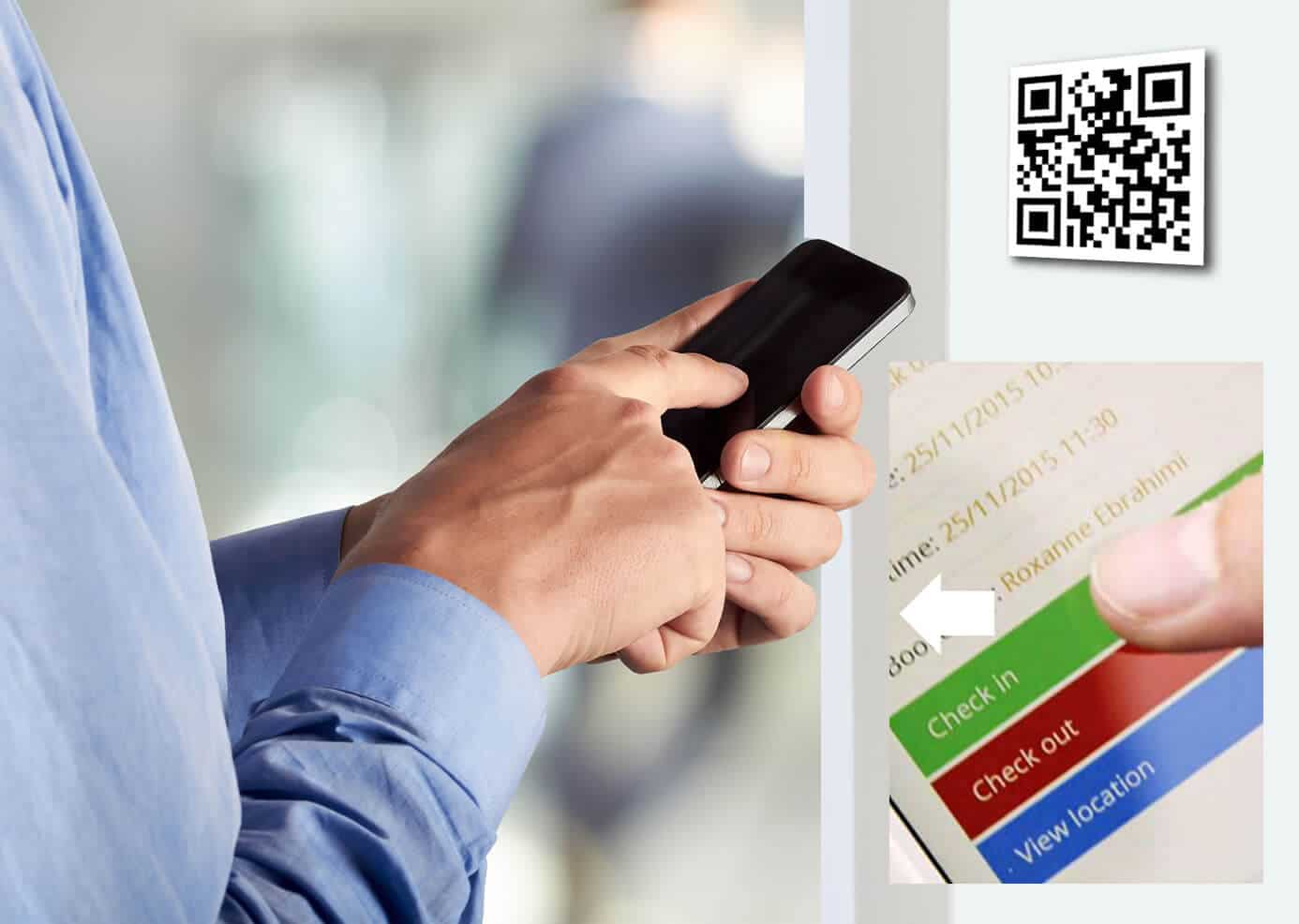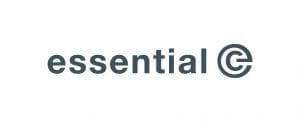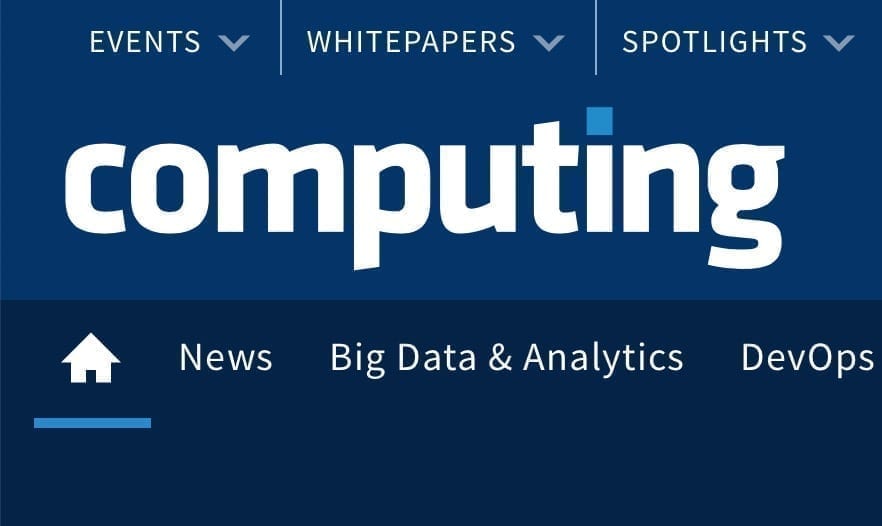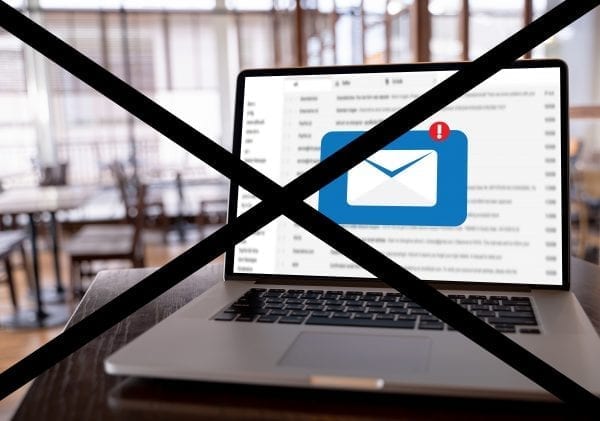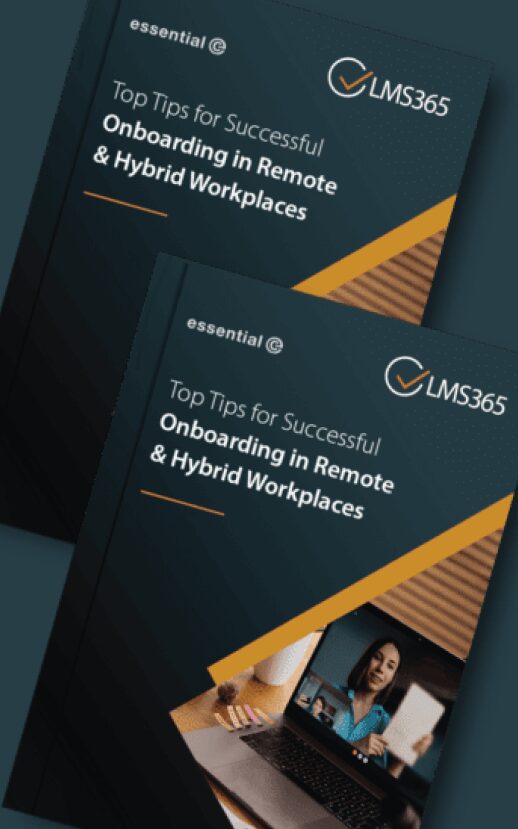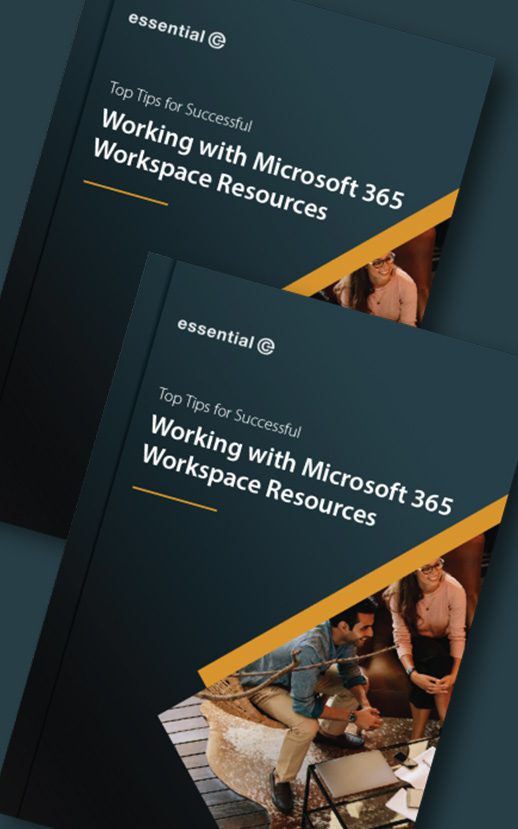Along with PSTs, Public Folders are usually the last data repository to be dismantled when you’re migrating to Office 365. They’re typically big and full of static content, much of which is ‘ROT’ (redundant, outdated and trivial information).
Many public folders, however, contain active, business-critical information, especially where mail-enabled public folders have become enmeshed in business processes, such as the transport company we work with that uses public folders to manage and share all communications relating to all its shipments.
This means they can’t leave them behind. Apart from upsetting users and impacting efficiency, you might compromise future legal discovery situations.
For a while, Microsoft didn’t have the equivalent to public folders in Office 365. They eventually capitulated with the provision of a ‘modern public folder service’ in Exchange 2013, – even so, large ‘legacy’ public folders are proving to be tricky to move with any degree of ease and success.
Industry experts signposted Groups as the obvious alternative to public folders – and bet development dollars on tools to help move your public folders to Groups, but these never really got traction.
We are knee-deep in the migration of some of the UK’s largest public folder estates and discovering that even the best tools on the market are stopping short of providing a silver bullet.
In fact, many vendors, such as Quadrotech and MessageOps, have simply thrown in the towel when it comes to providing a fault-free public folder migration tool.
There’s no wonder!
Here’s a snapshot of just 6 obstacles we’ve been navigating recently in migrating public folders:
Large public folders
Part of the challenge of moving on-premises public folders to modern public folders is that you must partition them up into sub 100GB* sized chunks and distribute them in a way that ensures optimum accessibility and performance for users.
There’s a whole bunch of limitations you need to consider to ensure you stay within Microsoft’s recommendations. This includes a limit of 10,000 sub-folders and 1 million items per folder, the number of concurrent users accessing a public folder and many more – check out this article from Microsoft for more information.
Archived public folders
Archived public folders content complicates the sizing process. Emails that look like a few KBs in size when you run an initial analysis could be linked to much bigger emails and attachments (and cumulatively ‘blow’ the 100GB limit as you try to migrate). Taking a two-step approach and first re-hydrating archived content into Exchange is a good approach for knowing exactly what you’re dealing with, but it means you must be able to cope with an interim storage challenge and a protracted migration timeline.
Public folders you *think* haven’t been archived
Even if you feel confident that certain Public folders haven’t been archived, it’s highly likely they contain archived items that you don’t know about. This is because users might have dragged short-cutted (archived) items into them. To tackle this, you will first need to map all the relevant retrieval paths, which could be from several legacy archives, and then rehydrate the original items into Exchange prior to the migration.
Too many options as to where to move your public folders
Migrating legacy public folders to modern public folders in Office 365 is just one option open to you. Navigating your way through the alternatives (e.g. SharePoint, Groups, shared mailboxes, Teams – even non-Office 365 platforms) and understanding their limitations and benefits is mind-boggling, e.g.:
- Groups – Good support for public folders collaboration features and better mobile support, but have a flat structure and no permissions granularity;
- SharePoint – great versioning support, check-in/check-out, but not mail-enabled.
- Shared Mailboxes – Good hierarchy support and granular permissions, but not possible to mail-enable specific folders and customize the mailbox view to exclude default folders such as calendar, contacts, drafts, deleted Items, sent items, etc.
You also have the option to archive off static public folders content to other locations such as a cloud-based archive, in which case you need to consider things like end-user access, access control, eDiscovery and so on.
Migrating public folder permissions
When you relocate public folders content, mapping access rights correctly is vital – especially with concerns like the GDPR to contend with. This step is relatively straightforward if you’re migrating to public folders online, but not if you’re moving to a non-Office 365 platform, such as an Azure-based archive.
Even though you can extract email recipient information as the basis of governing access, coping with very large public folders combined with the additional overhead of expanding the members of distribution lists, creates a whole new challenge. You might also take your migration as an opportunity to tidy up and streamline permissions.
Tackling invalid characters in public folders
Trailing spaces, the wrong sort or dash (that longer dash they use a lot in the US), back and forward slash – these all need to be removed from your legacy folder names prior to migration. Otherwise, the default may to move their contents to the parent folder and blow the storage limit. In actual fact, this is the easiest bit to tackle.
Final thoughts
Each project has its unique technical challenges. It’s clear that the key to working out your best migration strategy is to perform in-depth analysis before you start.
Check out our free public folder analysis tool.
It’s unlikely you’ll find a single silver bullet for your specific needs, but following your analysis we’ll be happy to make recommendations and share with you what we’ve learned so far in terms of the best tools and techniques around to help with your move.