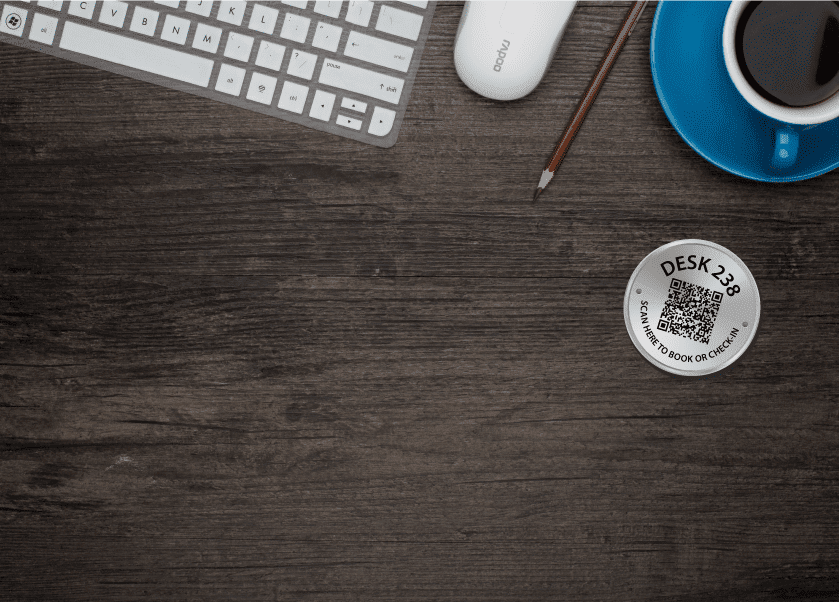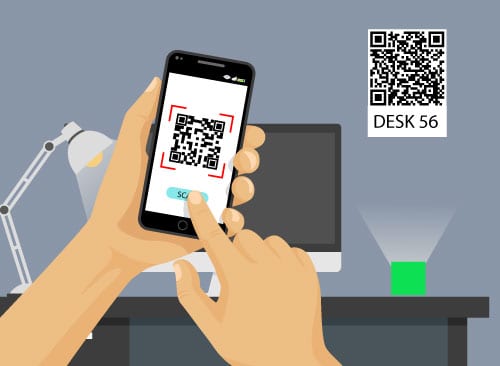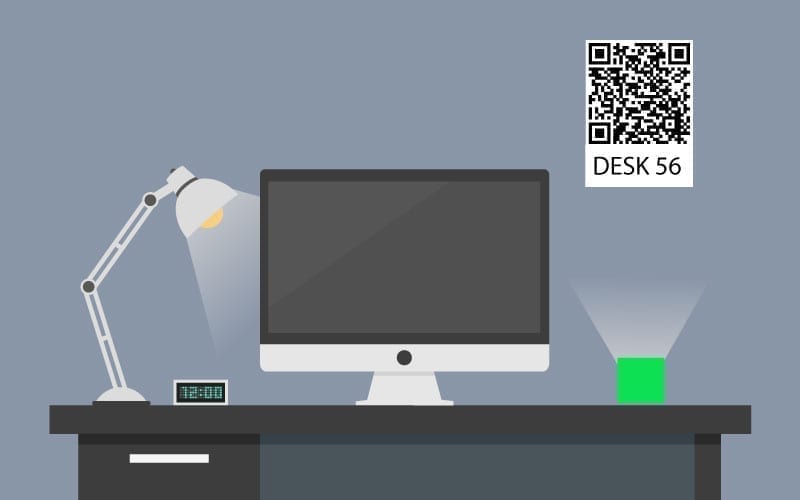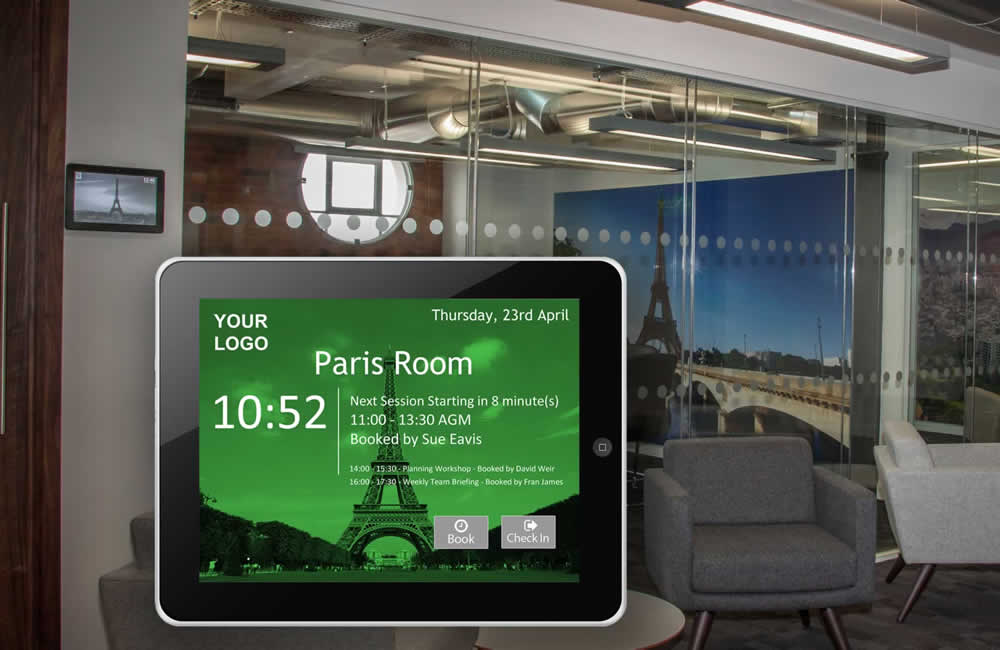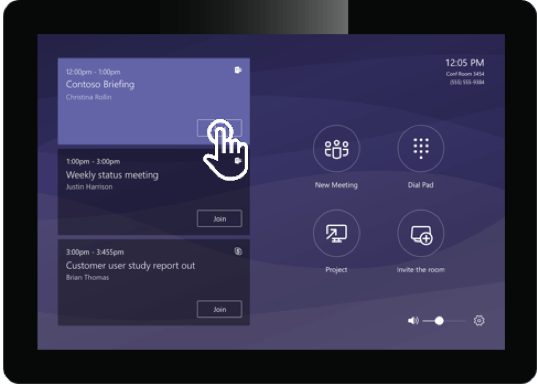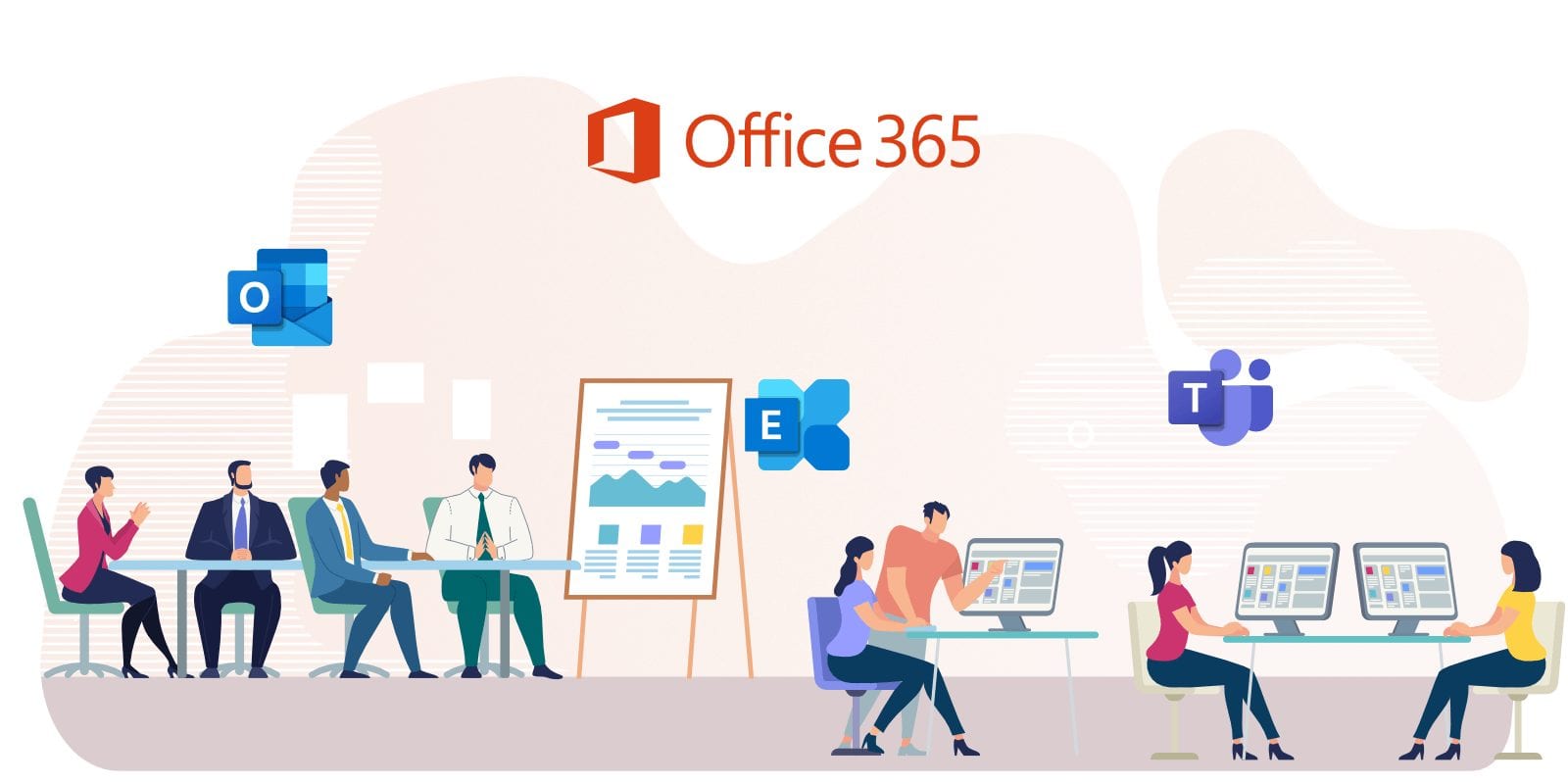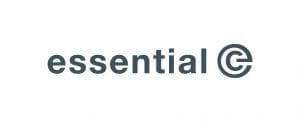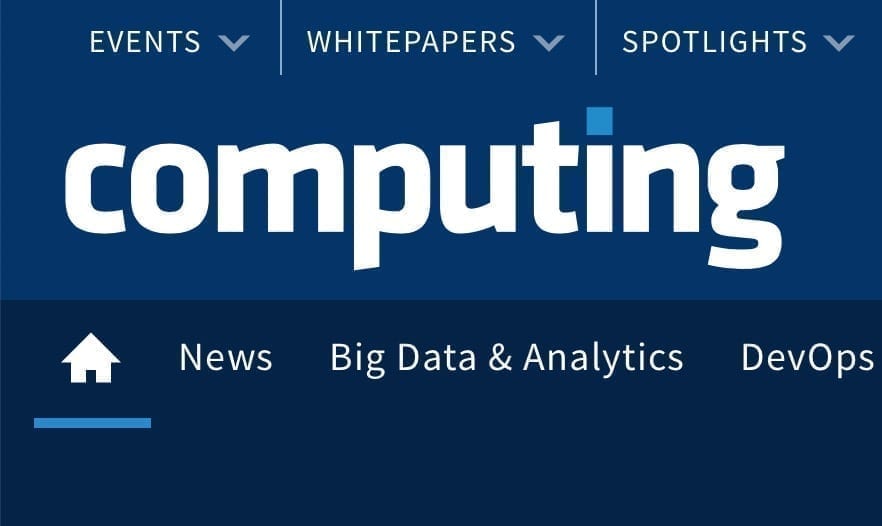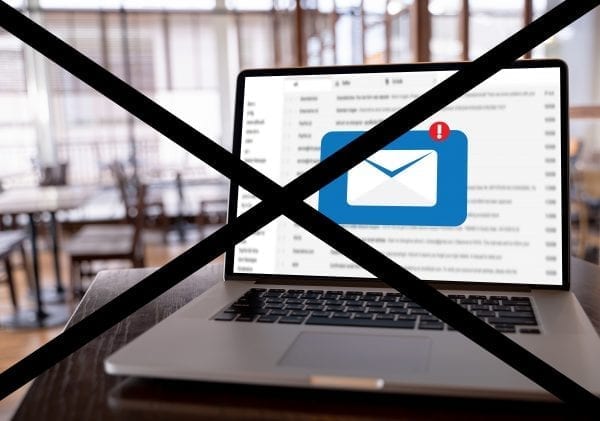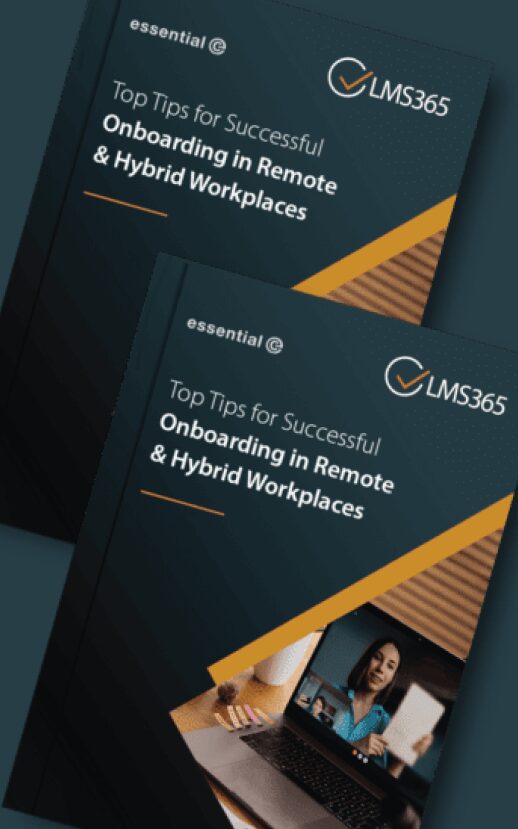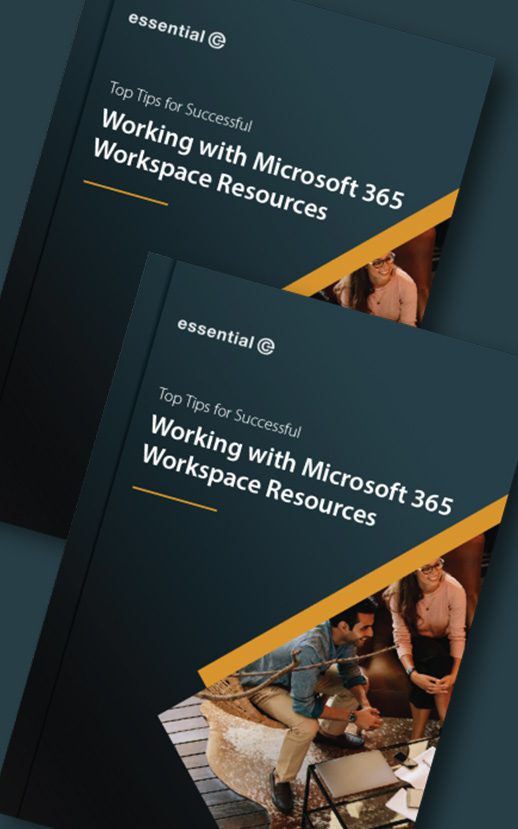When not having a dedicated desk becomes an attractive proposition
We started promoting the benefits of what was then termed ‘hot desking’ almost 15 years ago, at which time the prospect of not having one’s own dedicated desk, complete with family photos and pot plant, was anathema to most people.
Fast forward over a decade that’s included improvements to remote working technology, increased travel costs and latterly, a pandemic, it seems like many of us have become familiar with the trade-off: flexible working = flexible workspace.
Having experienced the many benefits of hybrid working (as it is now called), and, most likely having already lost their desk as part of social distancing measures, office workers are now more receptive to that fact that having an ‘exclusive relationship’ with a particular desk is a thing of the past.
Going into the office nowadays is less about sitting alone in silos (you can do that at home) and more about meeting up with team members.
For many organisations this has meant providing more funky new team spaces, video conferencing pods and exciting collaboration zones at the expense of banks of dedicated desks.
Even if you are visiting the office to work alone, the prospect of not having access to your usual old desk may be more than compensated with the appeal of test-driving a fancy riser desk or bagging that desk overlooking the best view.
It’s a fact: Adopting a hybrid working policy and provisioning hybrid workspaces is enabling enterprises to attract new employees.
In a recent conversation with my brother-in-law who heads up HR for a multi-national construction firm, he revealed their overseas head office was ‘dead set’ against allowing its staff to work from home.
“Although we are hybrid working in practice, we simply can’t put anything in our employment terms about guaranteed hybrid working and this is hampering our abilities to attract the best talent in the UK.”
According to Tilly McHugh, Operations Manager at Haysmacintyre LLP,
“Having proved we were able to work very effectively remotely during the pandemic, we took the opportunity to re-think the way we work and have adopted a hybrid working strategy. We feel that the flexibility to work from home and visit the office as needed is what the modern workforce now expects as part of their employment terms. This strategy, together with our newly re-worked office facilities and workspace booking system, puts us in good stead to offer a very attractive hybrid working environment to both existing and prospective employees.”
Easy yet equitable access is essential
The ability to throttle how many people can come in at once, make it easy for individuals and teams to access the workspaces and facilities they need, and making it easy to book a seat next to their co-workers, have become critical components of any workspace booking system.
According to Jim Fussell, head of workspace management at Essential,
“The companies we work with are also keen to bake in policies that give everyone a fair share of the available facilities.”
Where organisations are stipulating that employees must come in for part of the week, a clear trend has been the desire to avoid Mondays and Fridays like the plague (bad analogy?), with most people visiting the office on Tuesdays, Wednesdays, and Thursdays. Continued Fussell,
“Whilst it would be true to say that many offices have enough capacity to accommodate this reality for now, it’s vital to keep your finger on the pulse of occupancy trends and be in a position to adapt. Having tumbleweed blow around a virtually empty office at either end of the week is simply not sustainable in this day and age.”
Essential is helping facilities and HR managers implement policies that throttle the number of people that can come in on any given day, or that encourage large team meetings to take place on a Monday or Friday. It’s also possible to stipulate anchor desks for those people that need to be in a specific area or be sited next to specific resources.”
In short, the ability to compete in the new hybrid working age, coupled with the cost savings and efficiencies enterprises can make by (just) provisioning the right kinds of workspaces is a good place to be in.