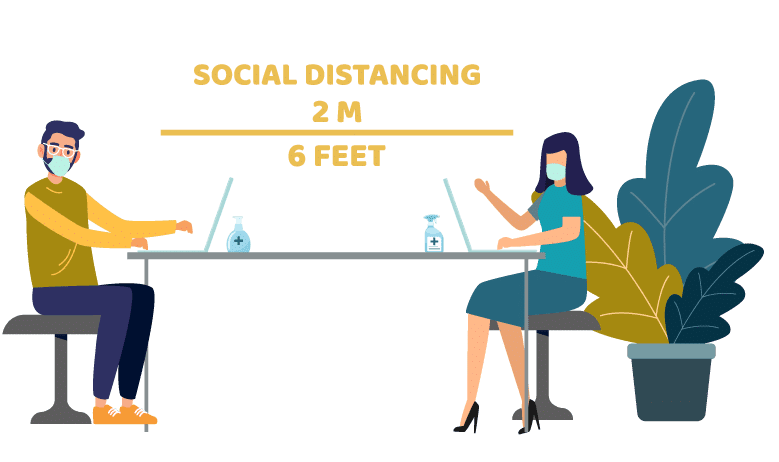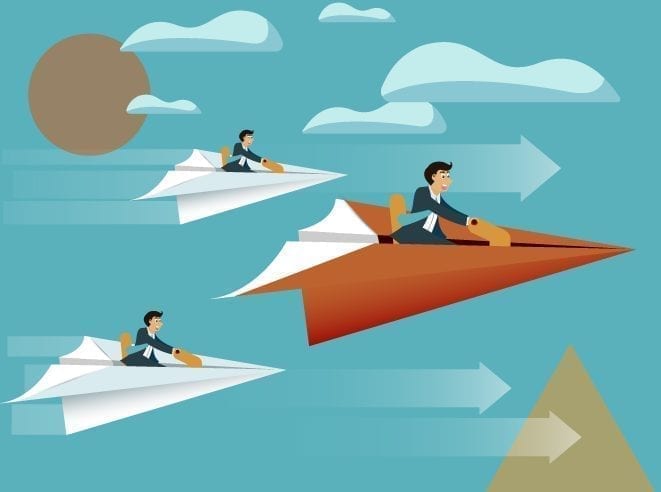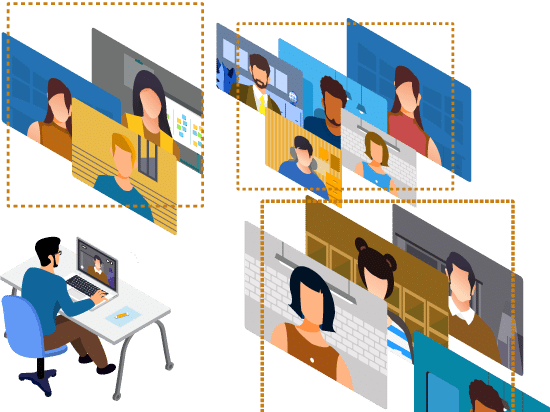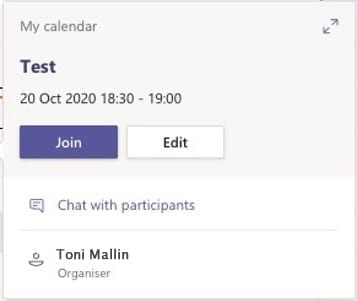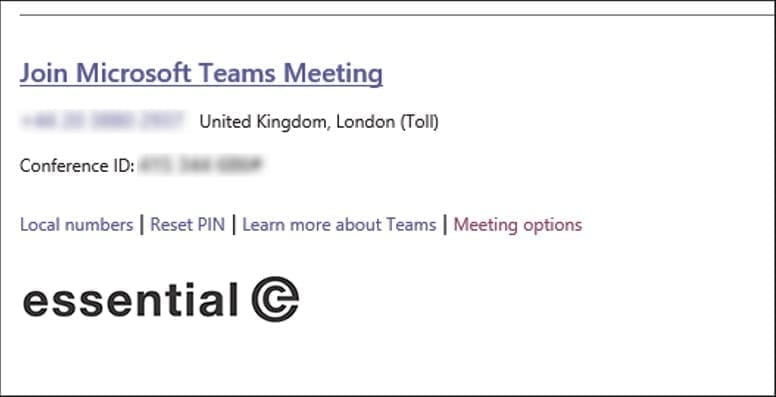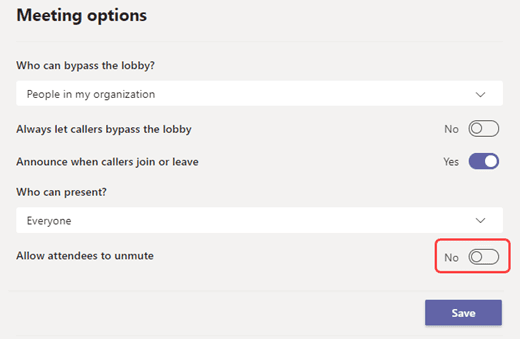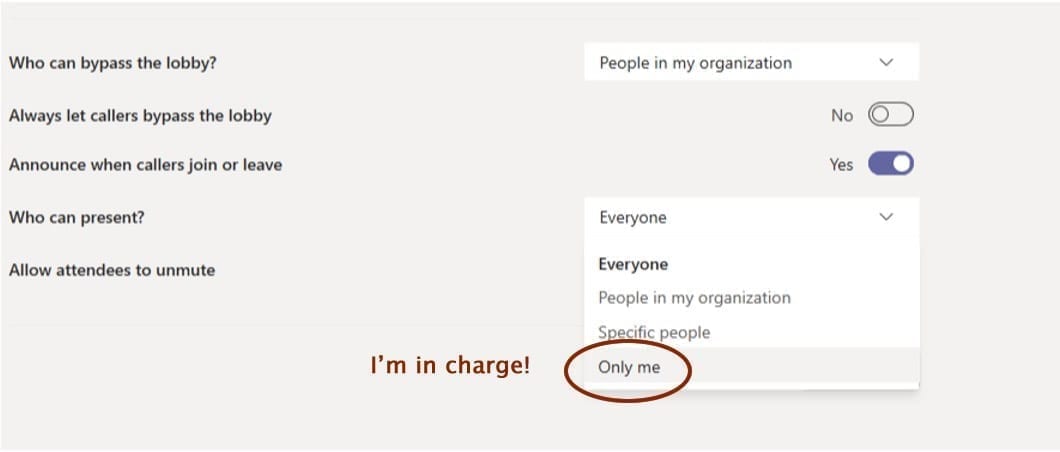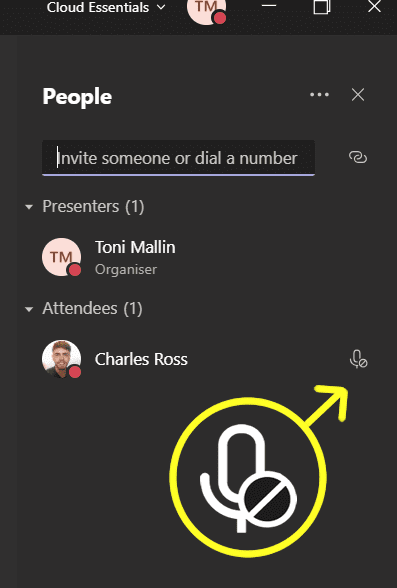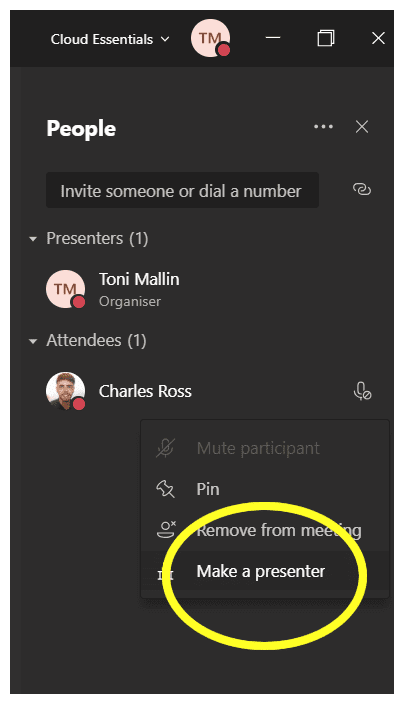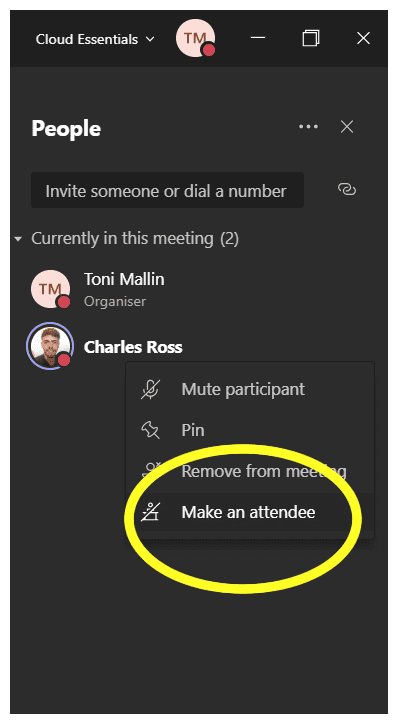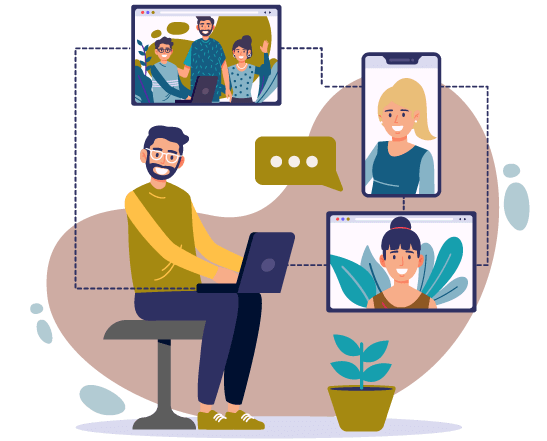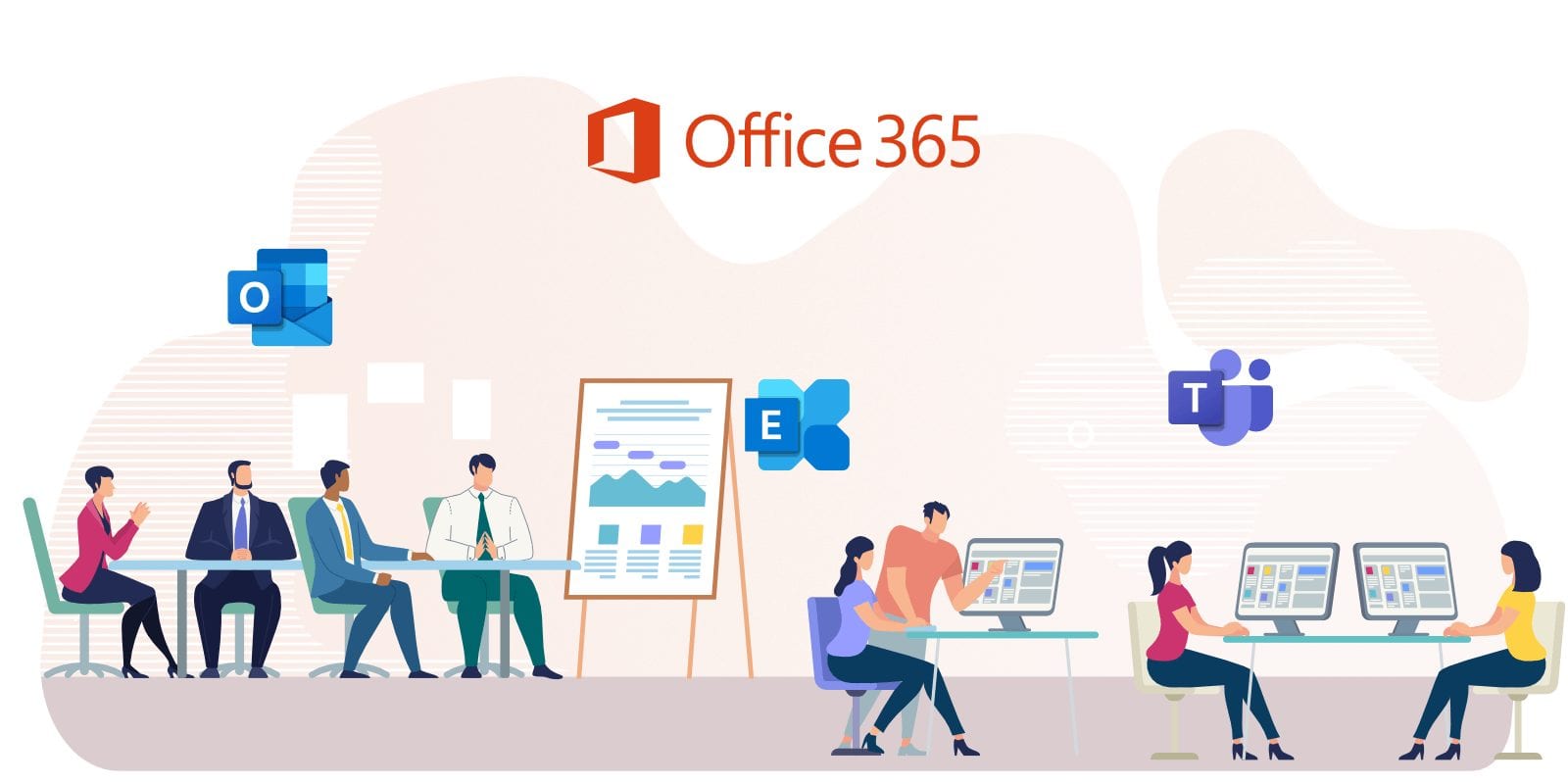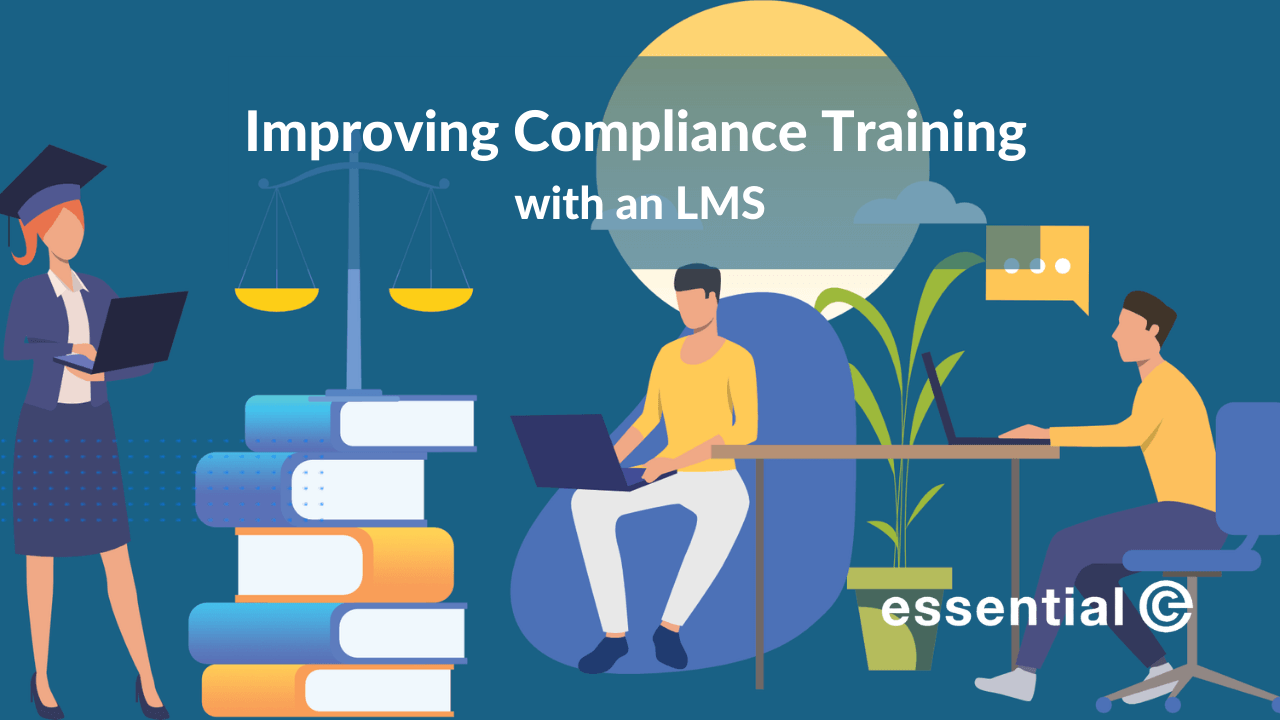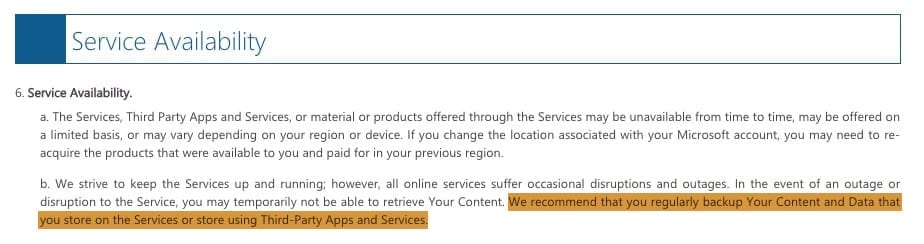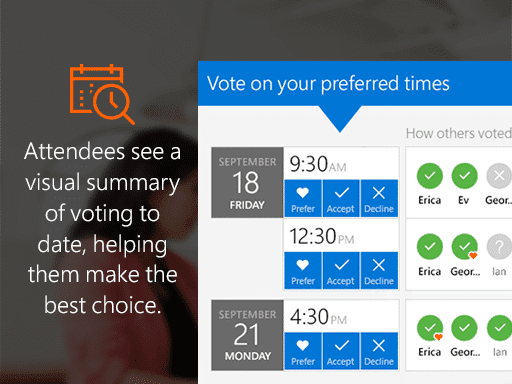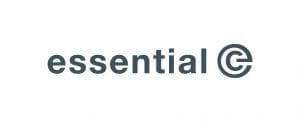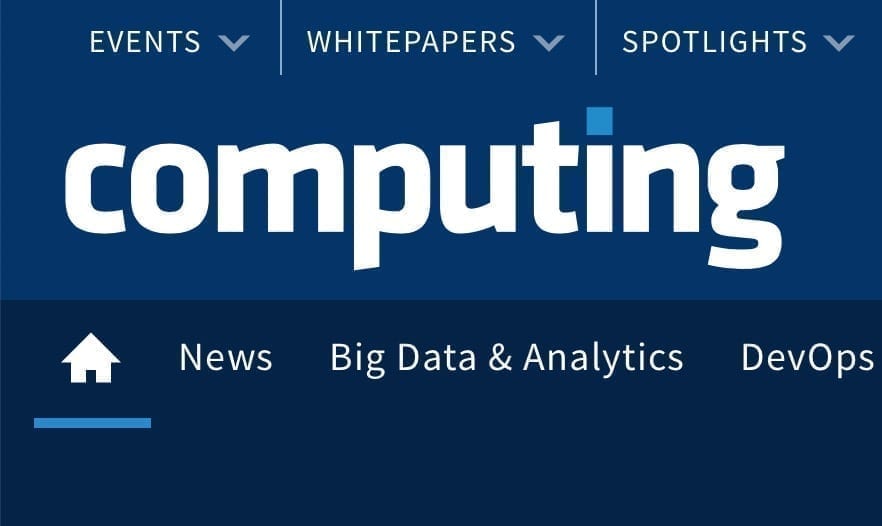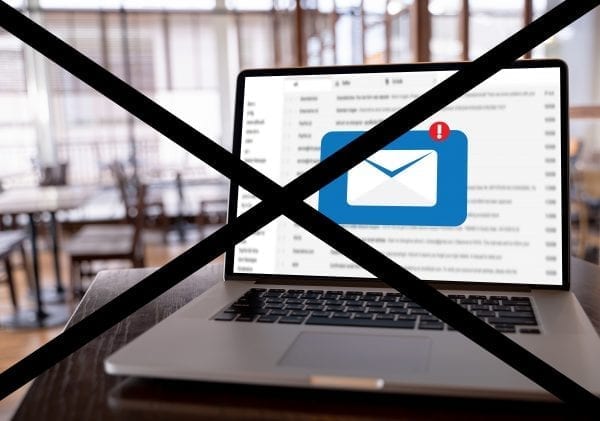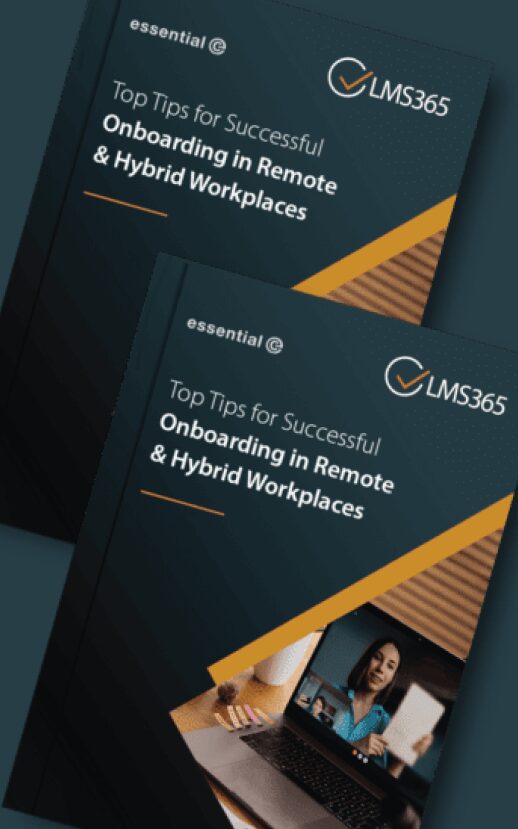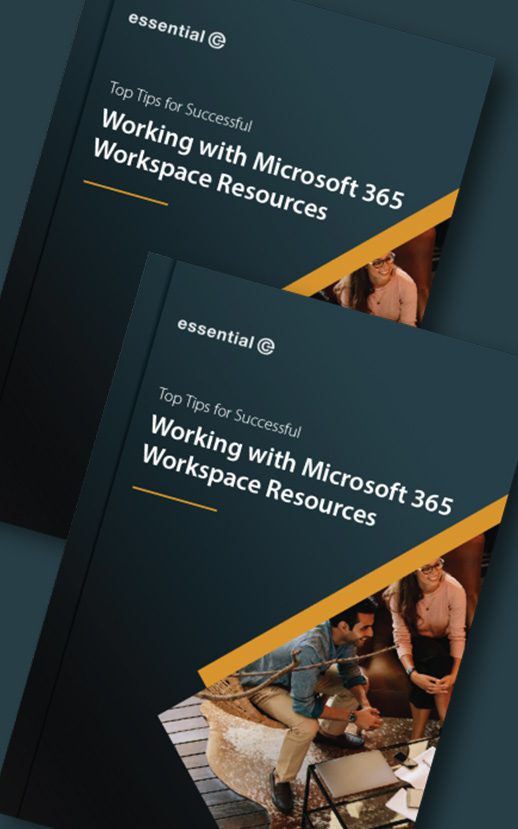In the early days of corporate email communications, messaging was not viewed as a formal business record despite emails being more verbose compared to the average email in 2020.
Policies about the use and retention of messages generally did not exist because of the relaxed view of email in the workplace. If there was a corporate policy about email, it was usually to impose small quotas on mailboxes, erroneously believing that this would control storage growth and would mean that messages were deleted after a certain period.
All of this changed when email messages played significant roles in high-profile litigations, with the smoking gun being an email that was thought to have been deleted.
The corporate world soon realised that what they did not know could hurt them, and governments moved to pass legislation imposing regulatory compliance requirements for specific industries to keep records.
Journaling provides a “golden copy”
There are three reasons that you need journaling:
- Your organisation falls under legislation or one of the regulatory regimes that mandate it, and/or
- Your legal department says so
- You’re not sure Microsoft 365 will fully meet your email retention needs
It is common for legal teams to require email journaling because it offers them the option of conducting early data assessments in the event of claims. Legal teams can make an informed decision about whether to fight or settle the matter when they have a reliable, golden copy to explore early in the process.
Many legal teams find the cost of journaling and early data assessment to be far less than deciding to fight and later losing based on surprise email evidence.
Does Microsoft 365 solve my journaling needs?
The short answer: Partially.
Although you can configure journaling to take place in your Microsoft 365 messaging backbone, you cannot use Exchange Online mailboxes to provide the storage for your email journals.
You have to store your journals elsewhere.
As found in Microsoft’s documentation:
“You can’t designate an Exchange Online mailbox as a journaling mailbox. You can deliver journal reports to an on-premises archiving system or a third-party archiving service. If you’re running an Exchange hybrid deployment with your mailboxes split between on-premises servers and Exchange Online, you can designate an on-premises mailbox as the journaling mailbox for your Exchange Online and on-premises mailboxes.”
Microsoft 365 journaling hacks
Arguably, by setting the right retention policies in Microsoft 365 you can recreate the ‘effect’ of having a journal – including capturing those emails that were ‘BCC’d’. You can read more about the importance of capturing BCC’d emails (and how to do this in Microsoft 365) here.
It’s also possible to migrate your historic journals into Exchange Online. This might involve migrating a journal from Exchange on-premises, a third-party archive such as Enterprise Vault, or a hosted journaling service such as Mimecast.
Whilst this is technically possible – for example, by taking an extremely large journal and chopping it up into smaller chunks that will fit into a series of Microsoft 365 shared mailboxes with appropriate use of retention policies – this approach is a hack.
For example, it can create search and discovery complications downstream as, in order to be complete, all relevant shared folders would need to be included in any future eDiscovery exercise, alongside regular mailboxes.
You should test any retention and eDiscovery strategy to ensure it aligns with your legal and compliance requirements and that the hold, collection and eDiscovery workflows deliver the results you expect.
Journaling Microsoft 365 in the Cloud
Cloud-based journaling can work alongside Microsoft 365 to solve both the retention of legacy journal archives and the go-forward journaling for an ‘air-gapped’ golden copy.
Much like insurance – you never know when your organisation will need to pull data from old emails. If you don’t have a journaling system in place you run the risk of lacking the information needed which can ultimately cost much more than implementing a proper journaling solution in the first place. That’s why preparing in advance is key to preventing unnecessary problems in the future.
If you haven’t started looking into email journaling, now is as good a time as any to start.